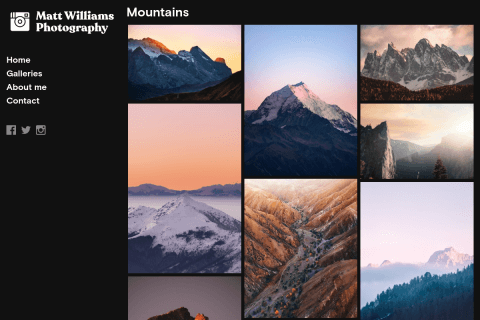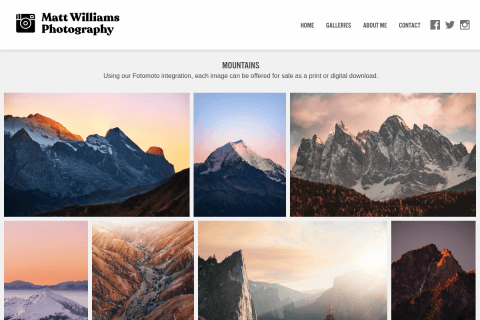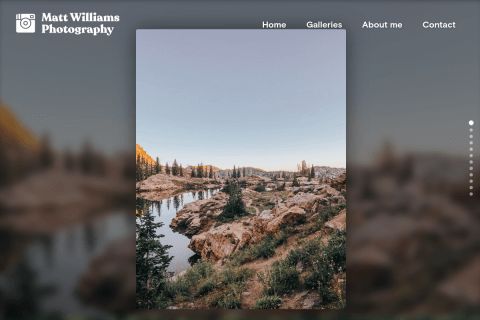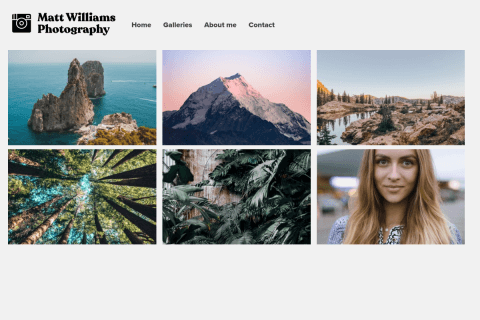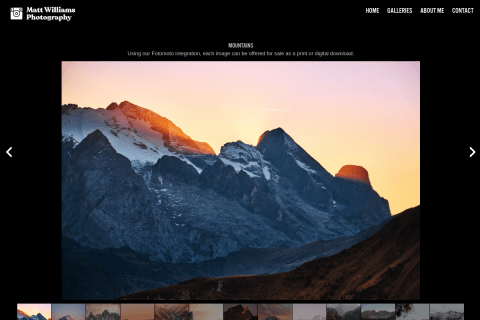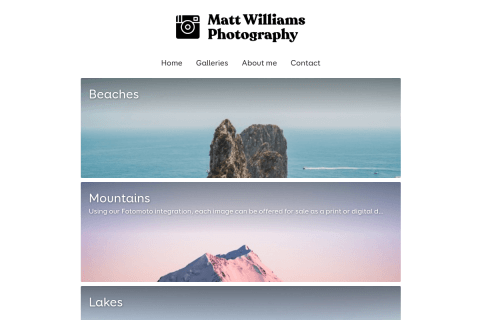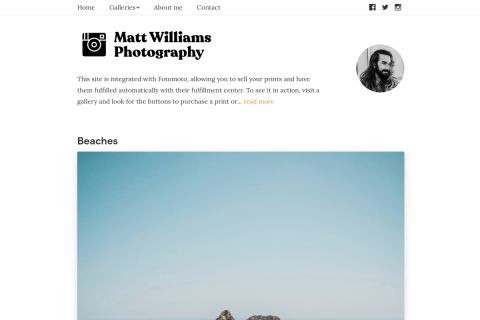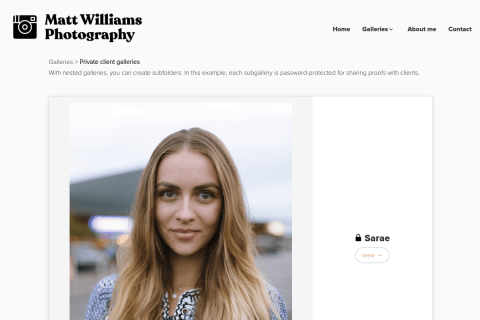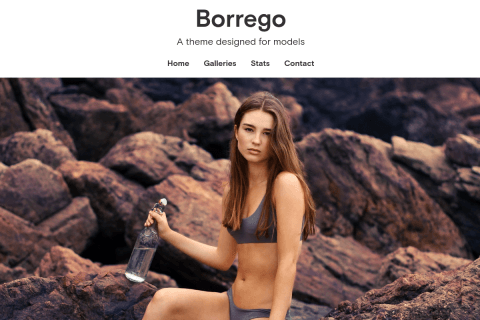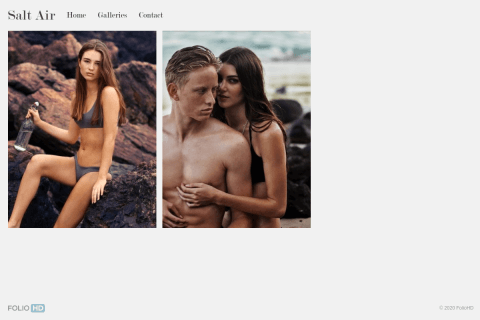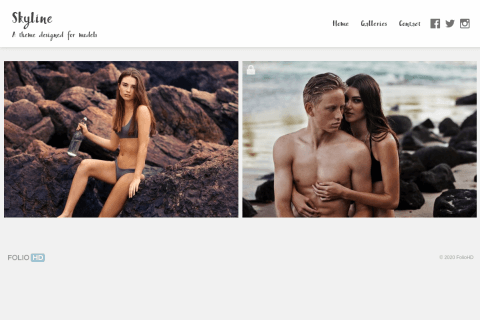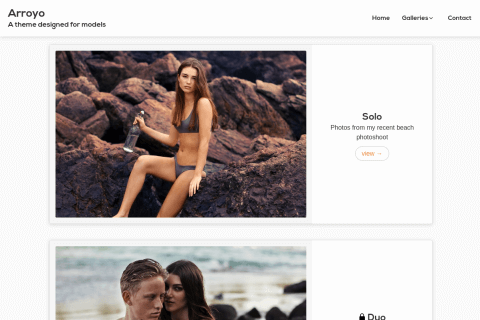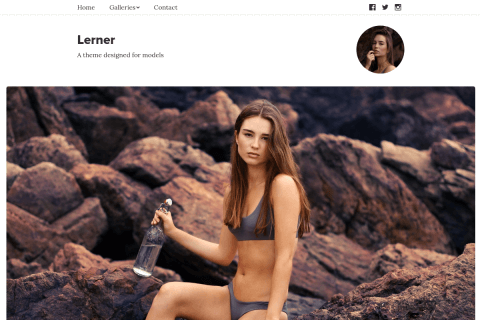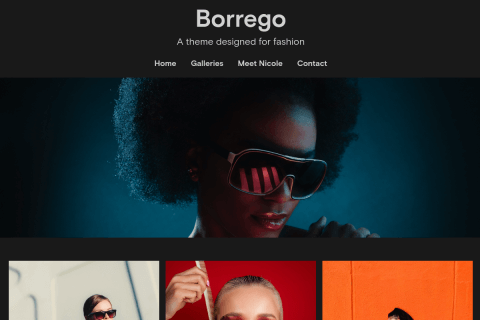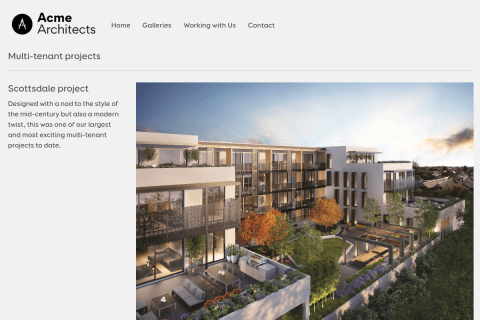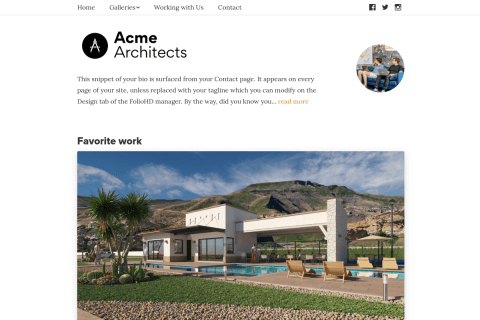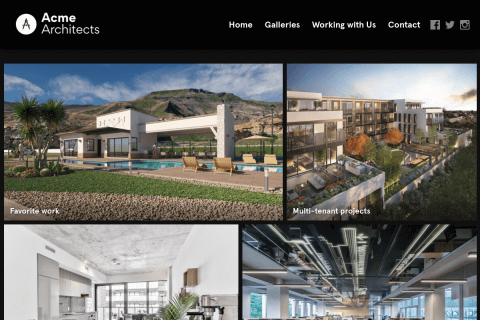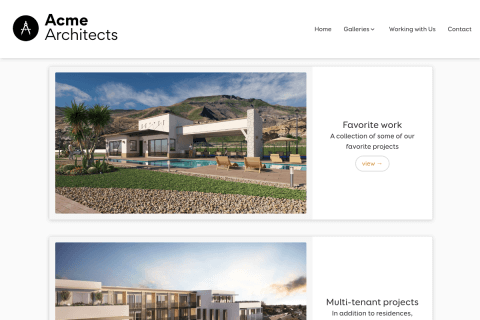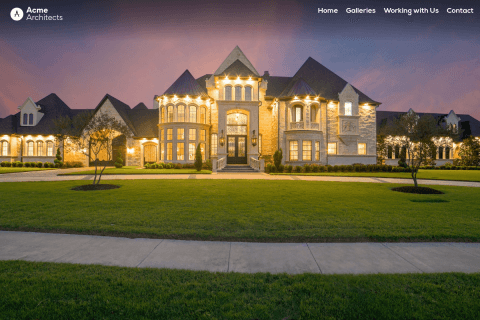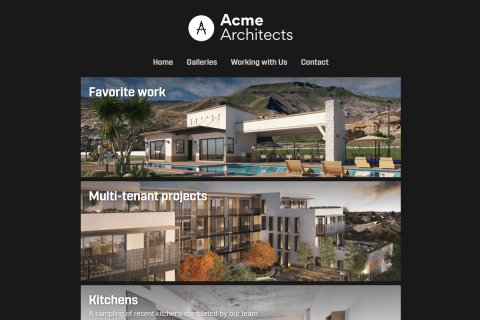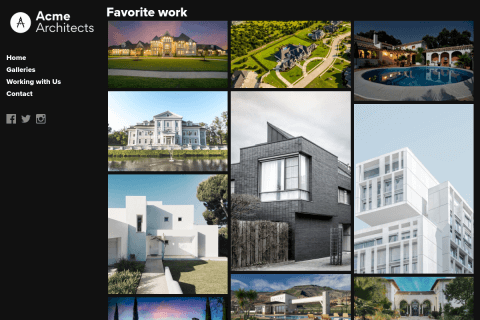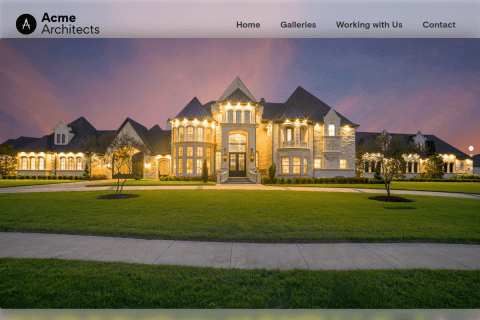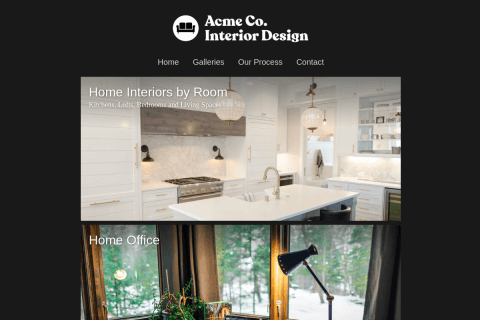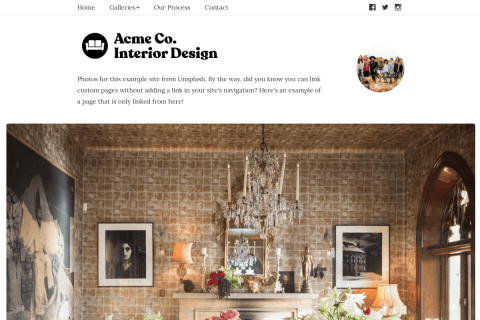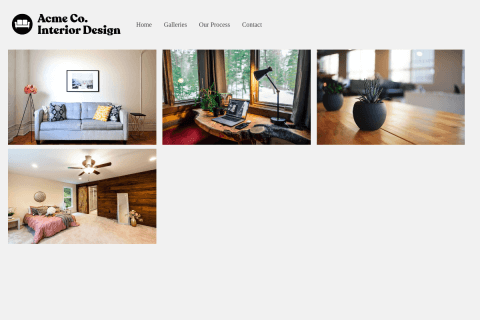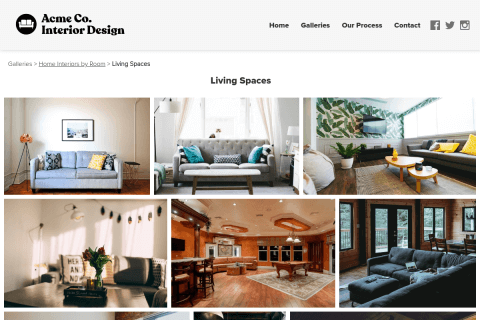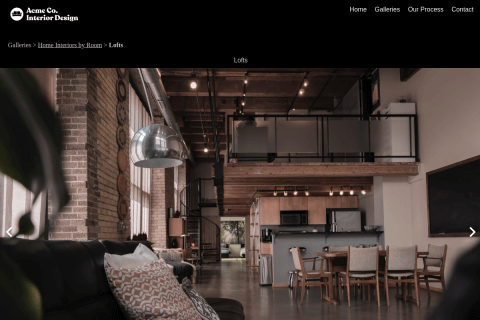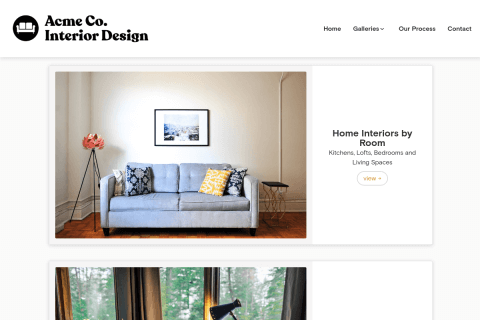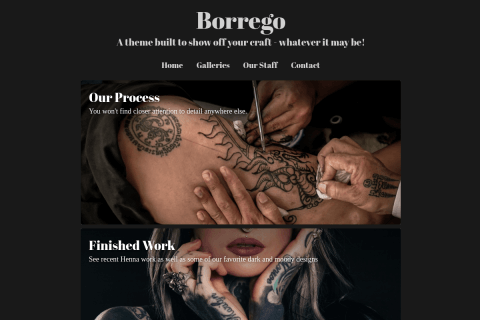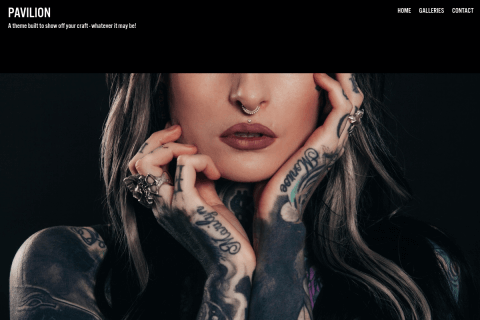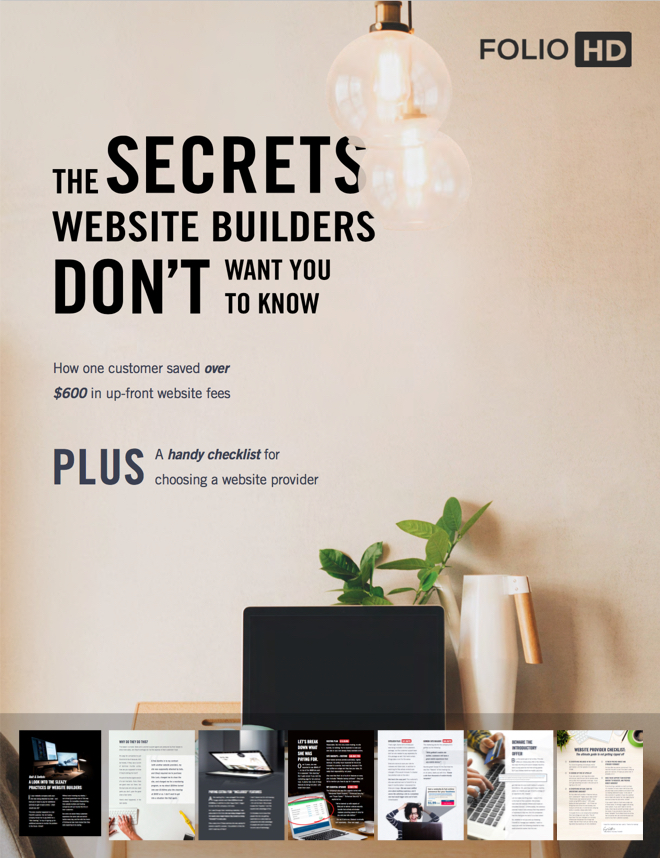After creating a free account at http://google.com/analytics and create a site, just enter the ID into the Settings page on FolioHD and it automatically will begin logging stats for you that you can then access through their site.
Note: It will take approximately 1 day to start seeing results in Google Analytics.
-
After creating an account, click the Admin tab in the navigation.

-
Under the Account column on the left, click the Account dropdown and choose Create a New Account.
-
Fill out the form to create a new profile for your site. While entering your website URL, enter your FolioHD address like
yoursite.foliohd.com. (You can find out what your URL is by clicking the Visit My Portfolio button in the header of the FolioHD manager.)Important: If you’re using your own domain name like
www.mysite.com, enter this address instead.If you already have a Google Analytics account, go to Admin, then under the Property column click Tracking Info, then Tracking Code.

-
After creating your site, you will be redirected to a page with your Tracking ID and embed code. Don’t worry about the embed code; above that code is your ID. It will look like this:

-
Copy the entire ID to your clipboard. Example:
UA-47063638-1Please note: Do not copy the website tracking code that starts and ends with
<script></script>- this will not work. -
Back on FolioHD, click Profile & Settings and paste the Tracking ID into the Google Analytics ID field.
Data will automatically start being collected as visitors browse your site.
Please note: It can take up to several hours to start seeing data. If you’d like to verify the code is installed on your site, follow these steps:
- After saving your tracking ID on FolioHD, visit your site and click around on a couple pages
- Open a new tab (leave your current site open in a tab or window on your computer)
- In Google Analytics, open your account and choose Reporting > Real-Time > Overview
You should see something like this, verifying your site is correctly logging to Google Analytics.

Questions?
Ask us anything and we'll do our best to answer here. (Be sure not to include any private information like passwords or credit cards.)