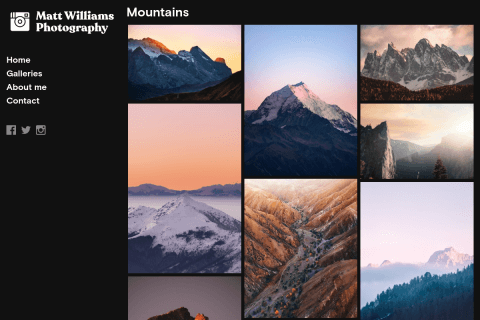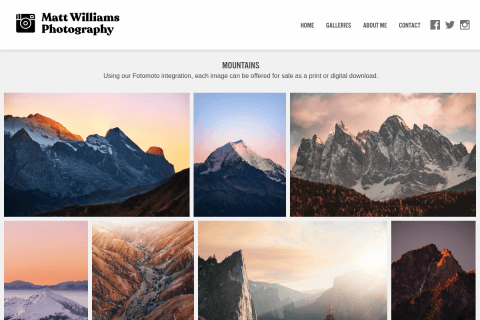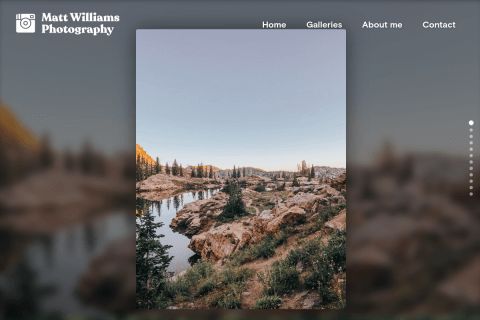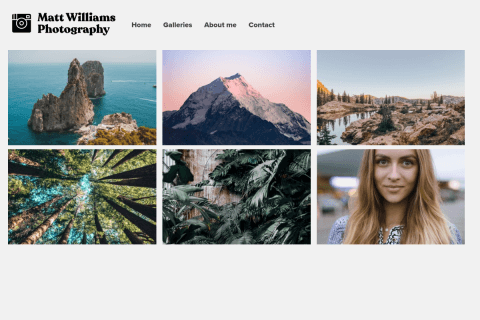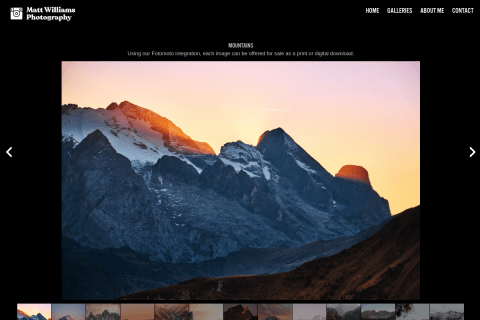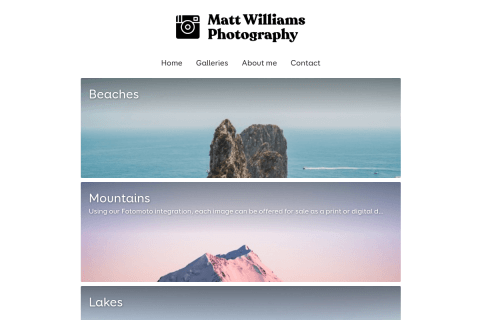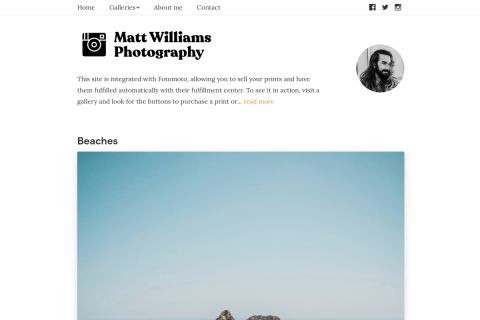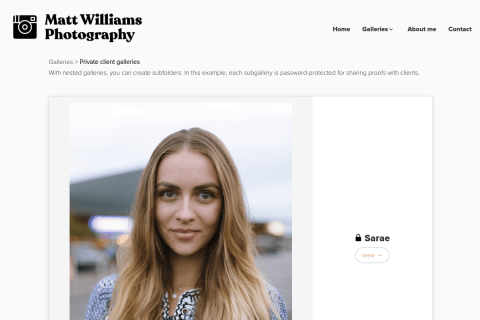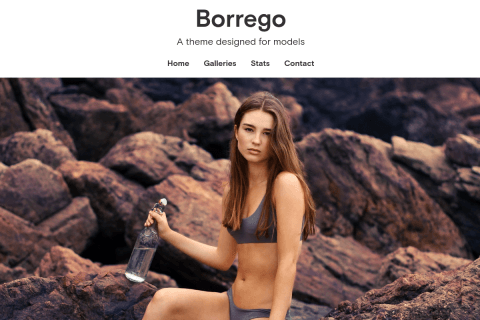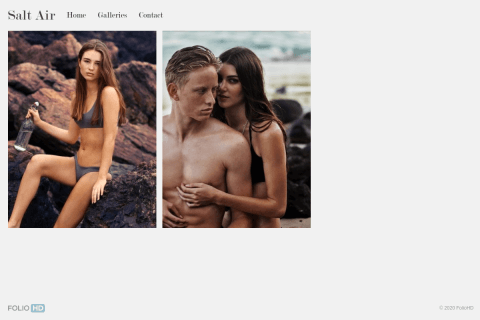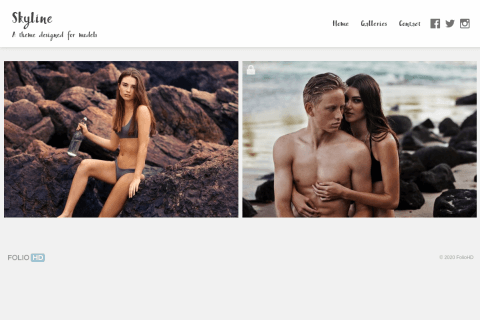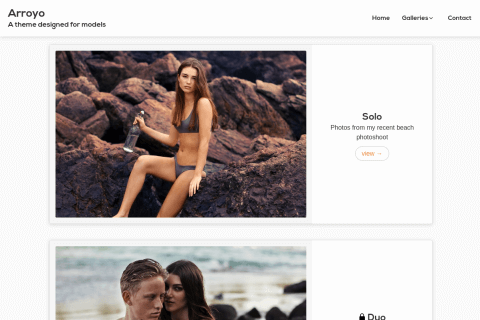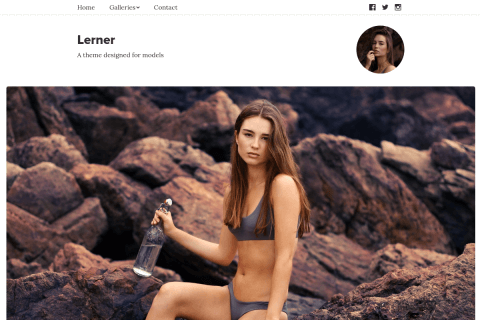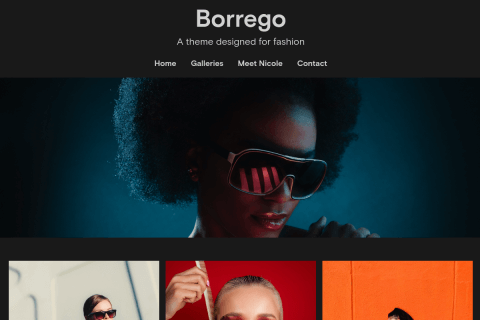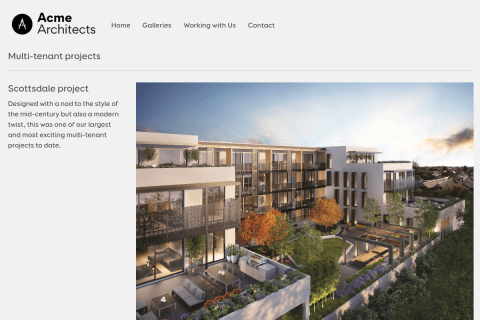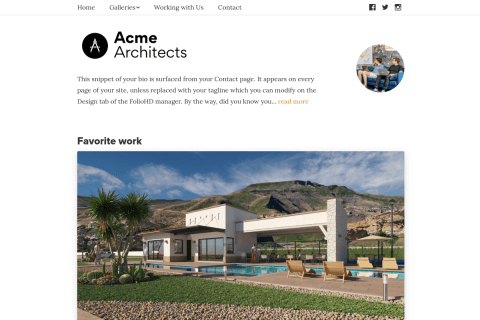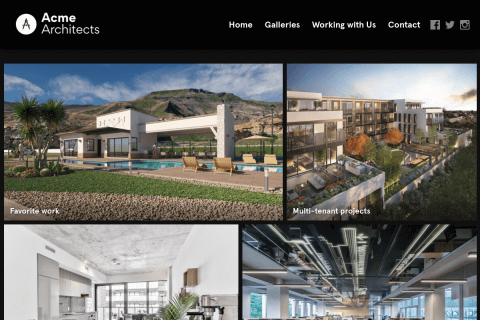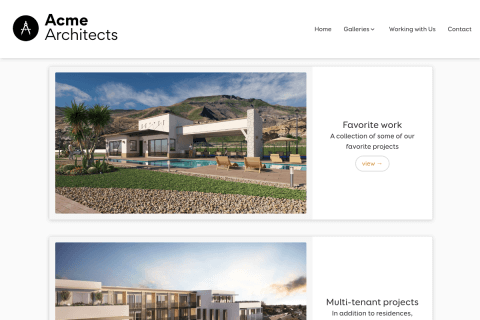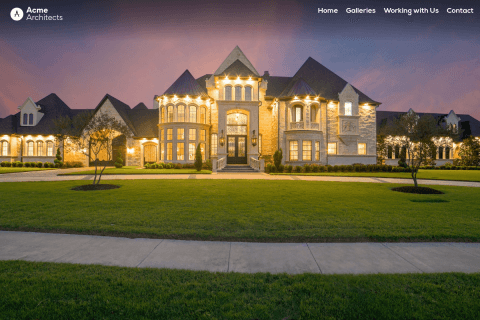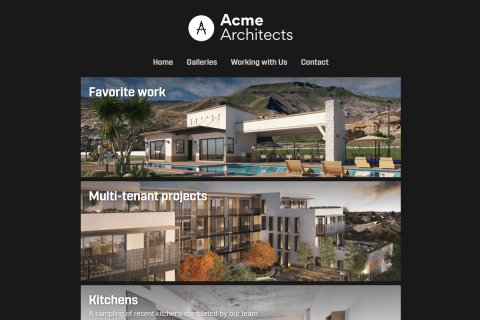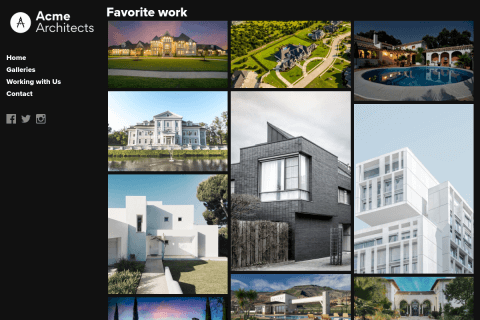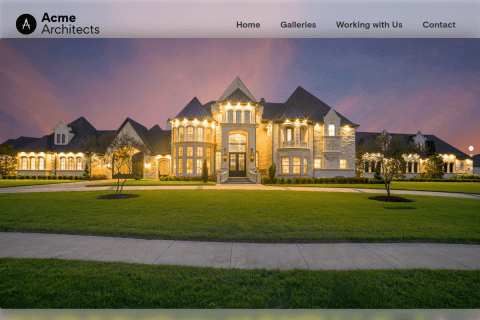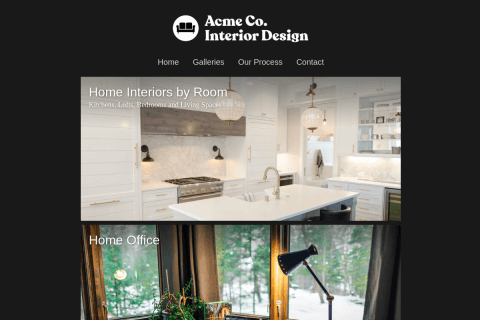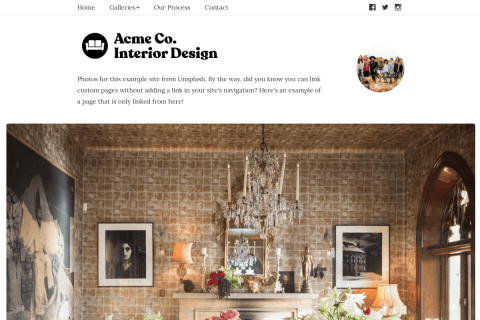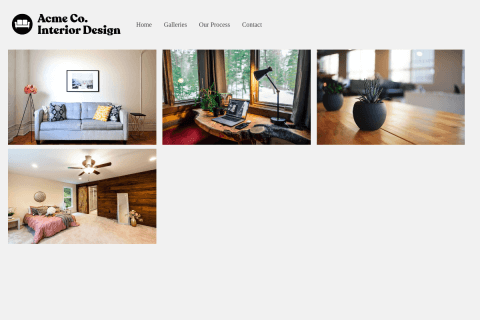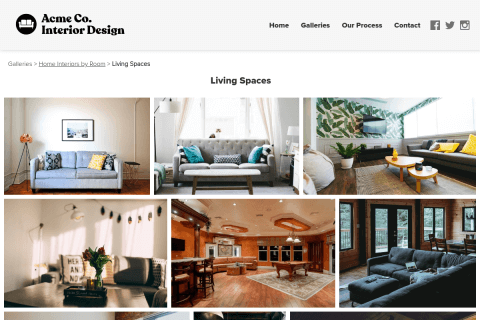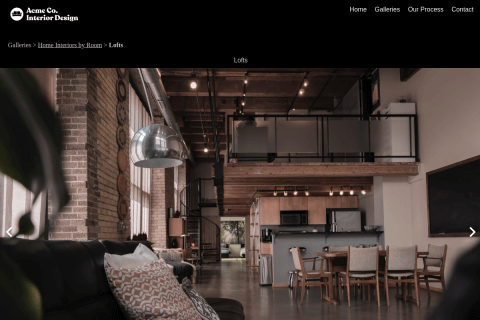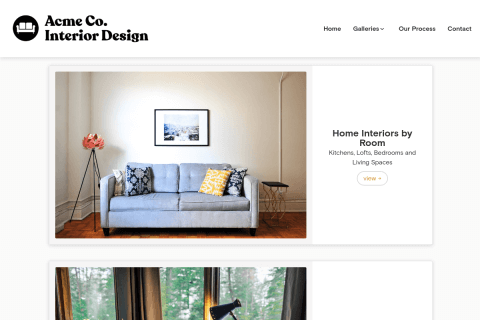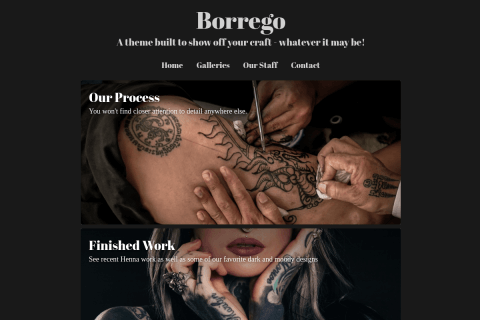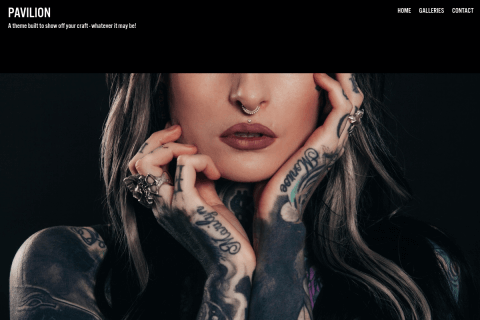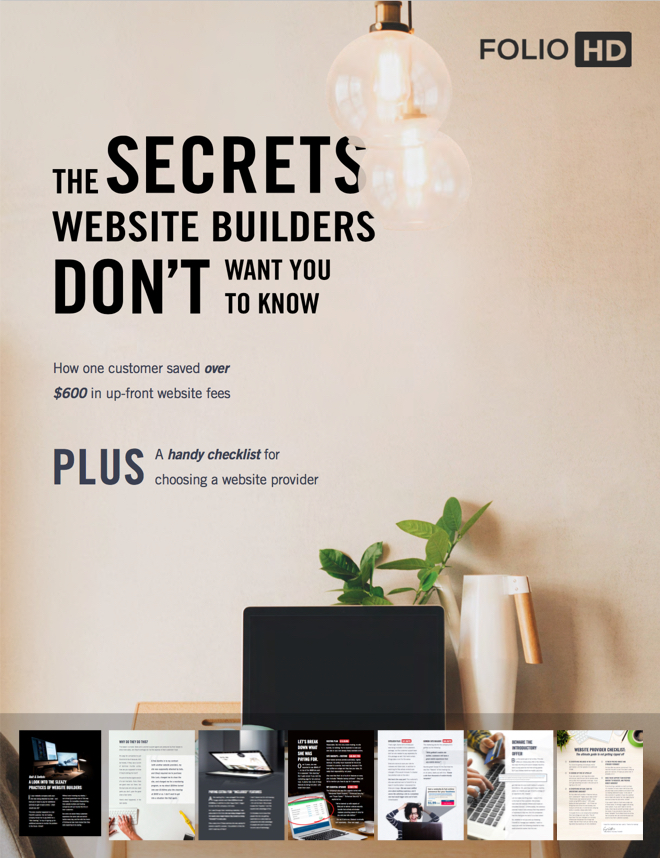-
After selecting the domain you want to configure, click URL Forwarding.

-
Under Add New, enter the following info:
Domain: [LEAVE BLANK]
Forwards to: http://www.yoursite.com
Type: RedirectExample: If your site is corywatilo.com, enter http://www.corywatilo.com
Important: Be sure to include the www

-
Click Add Forwarding.
-
Now click on the DNS Records tab.

-
Once on this tab, click your browser’s Refresh button. It may look something like this:

A couple of records should now appear in the table.
-
You should now see a screen like this. (If you don’t see them yet, give it a couple seconds and refresh the page again.)

-
In the above screen, you will see two “records” in the Host column, one with the domain only and one with an asterisk in front of the domain. Click Edit on the record with the asterisk in front of the domain.
-
Change the following info:
Type (dropdown): CNAME (Change the type from A record to CNAME.)
Host: www
Answer: hosting.foliohd.com (Remove the string of numbers previously written here.) -
Click Update. Your screen should now look like this:

-
You can now finish the setup on FolioHD. Follow these instructions to finish your domain’s setup on FolioHD.
Questions?
Ask us anything and we'll do our best to answer here. (Be sure not to include any private information like passwords or credit cards.)