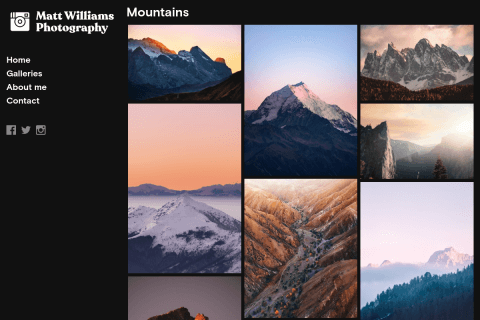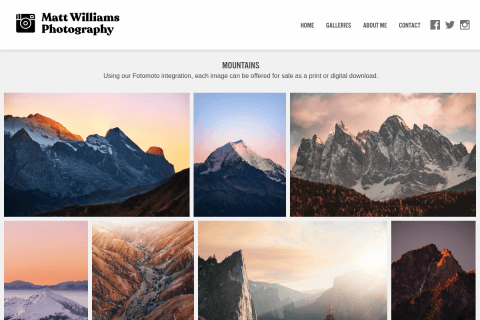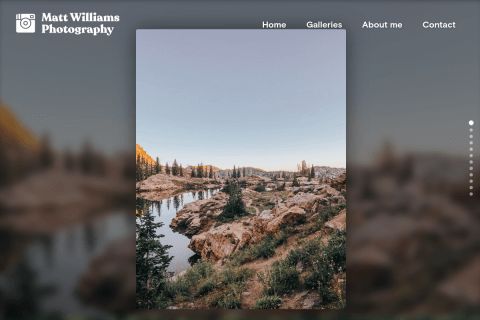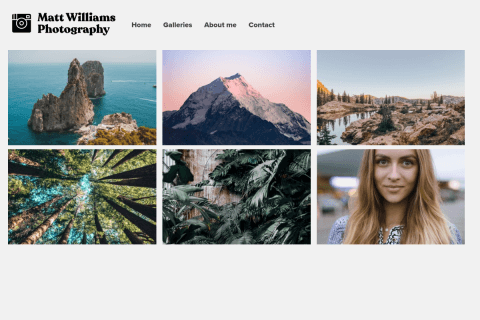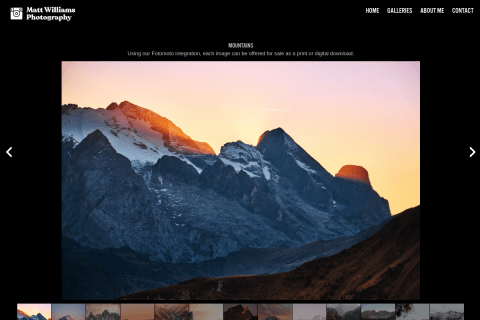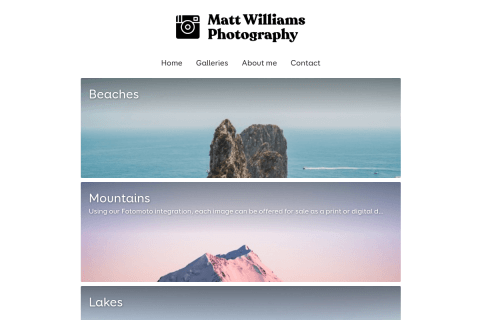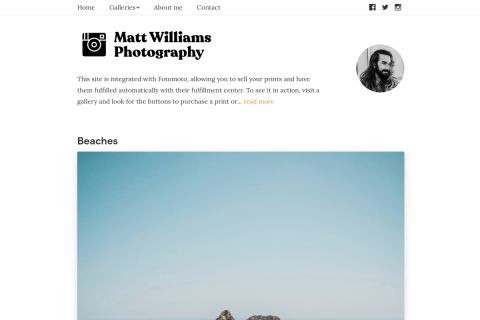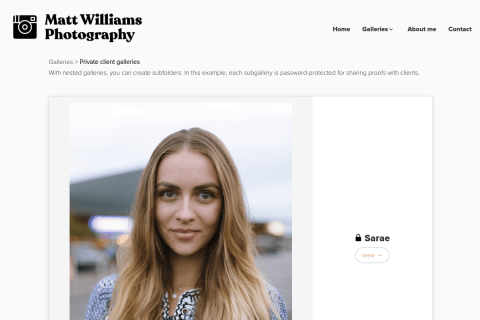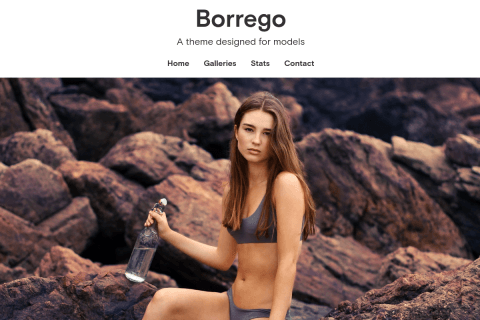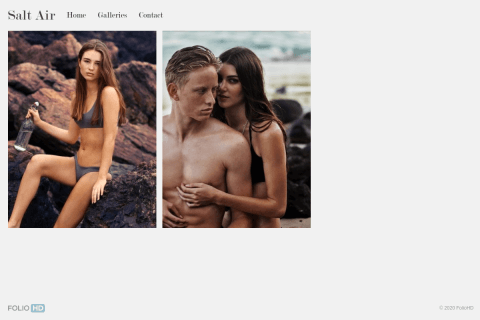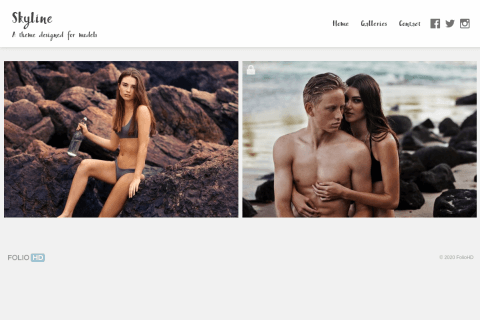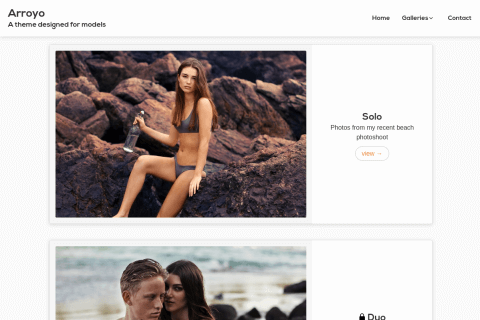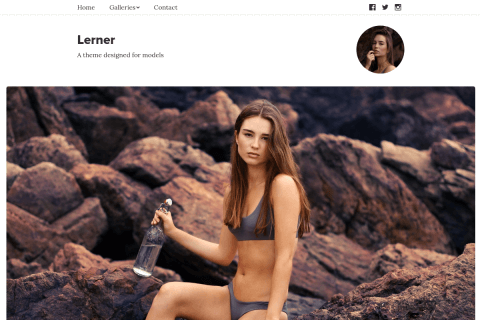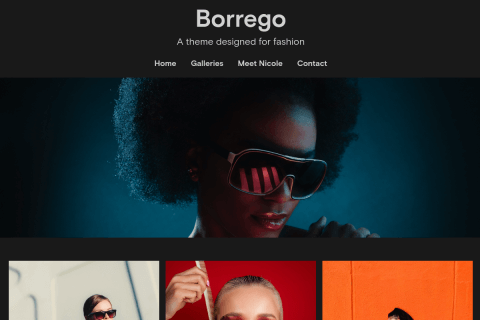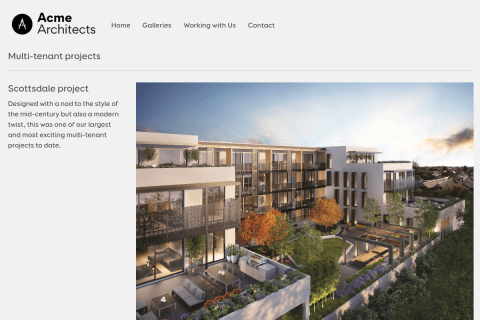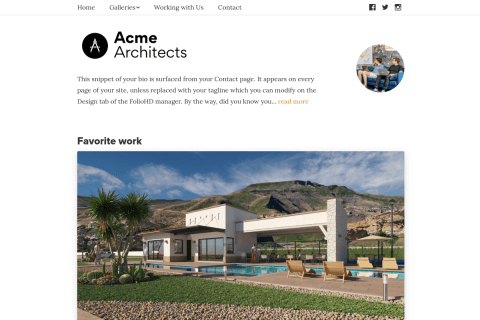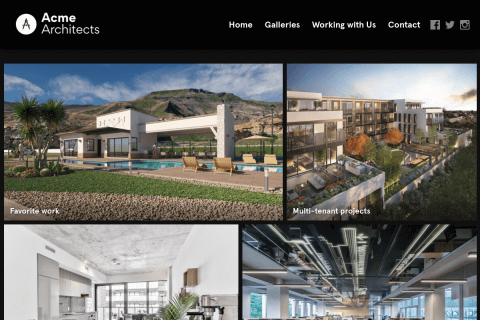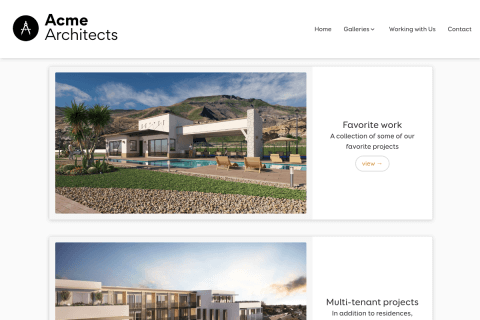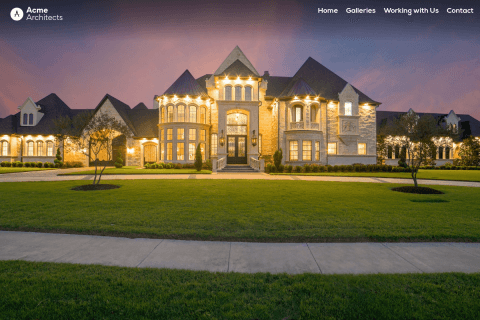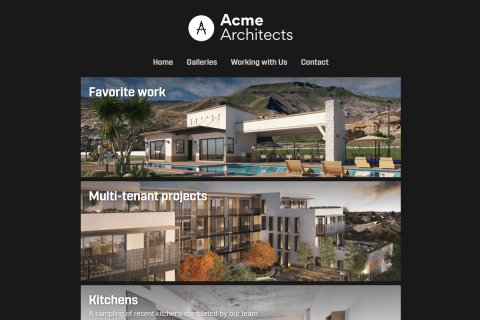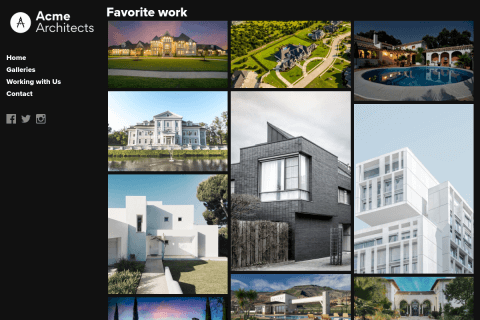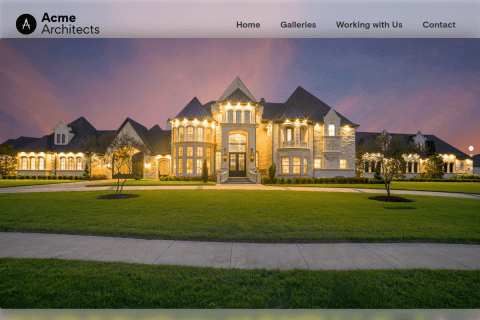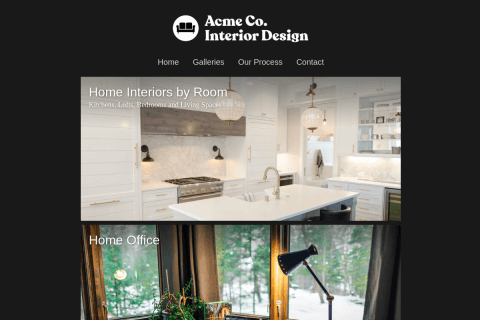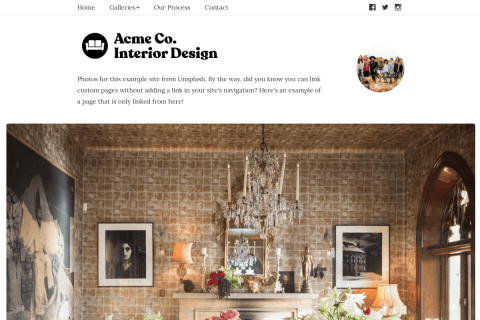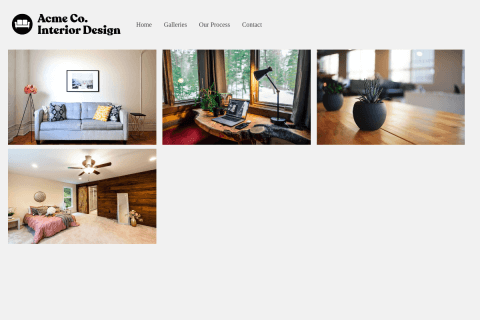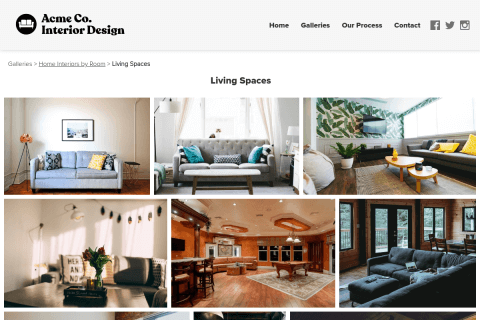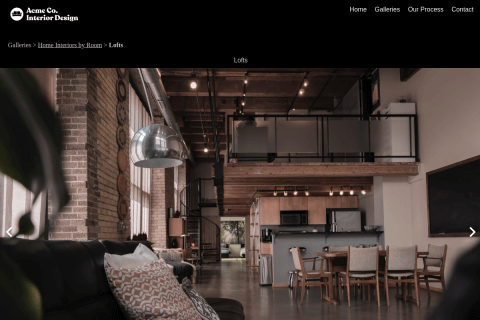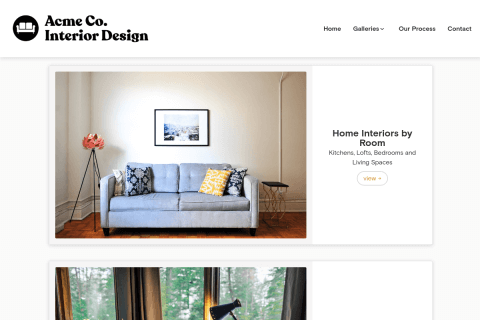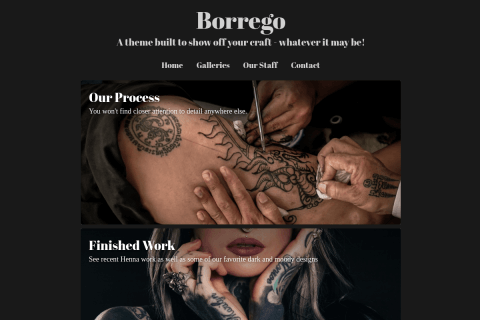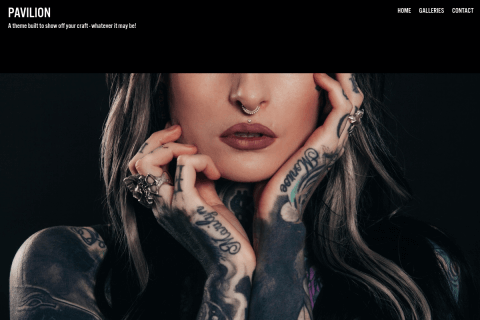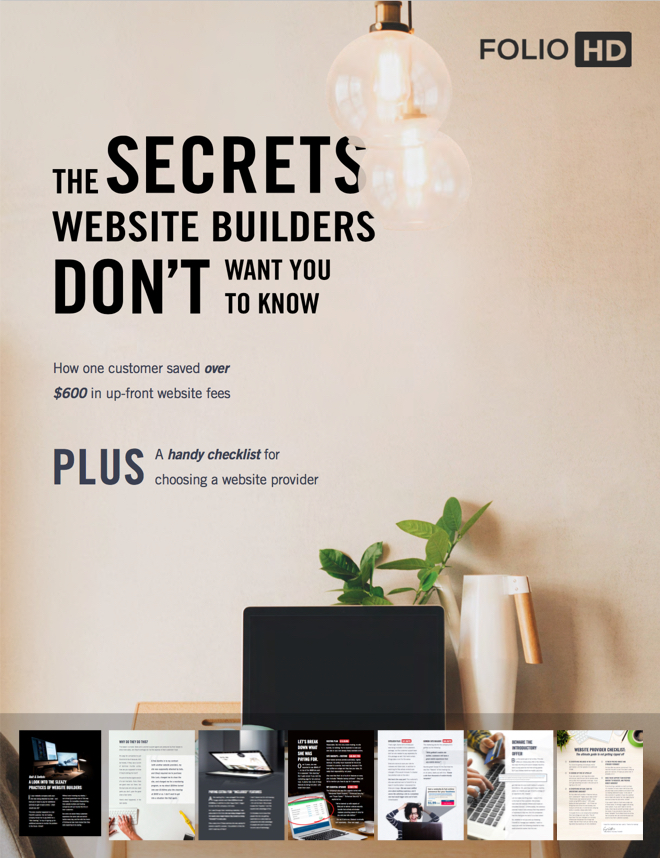Email forwarding is available to Basic, Power and Pro plans. Before choosing the address you want to use in the FolioHD Manager, you must set up your domain to accept mail at that address. It requires changing the MX and TXT records for the domain. If you use Godaddy, here’s how to get it set up:
-
Login to Godaddy and head to the Domain Manager (Domains –> Manage My Domains)
-
Click once on your domain name
-
Click the tab for DNS Zone File

-
Scroll down to the MX (Mail Exchanger) section. If you have any records there, you’ll want to delete them. (The Trash can icon does the job.)
-
Click Add Record. (If it asks you what kind of record you want to set up, choose MX (Mail Exchanger).)
-
Enter the following info:
Host: @
Points to: mxa.mailgun.org
Priority: 10It should look something like this:

-
Click Add Another, and enter the following info:
Host: @
Points to: mxb.mailgun.org
Priority: 10 -
Next, we need to add two TXT verification records.

Host: @
TXT Value: v=spf1 include:mailgun.org ~all
TTL: 1 HourThen click Add Another.
-
The last record requires a custom value that is specific to your domain name. Contact us for this record.

After you finish entering this custom record from us, click Finish.
-
At the top of the page, click Save to save the changes.

-
Now that you’re done with the hard part, just shoot us an email and let us know you’ve completed these steps so we can complete the setup process.
Questions?
Ask us anything and we'll do our best to answer here. (Be sure not to include any private information like passwords or credit cards.)