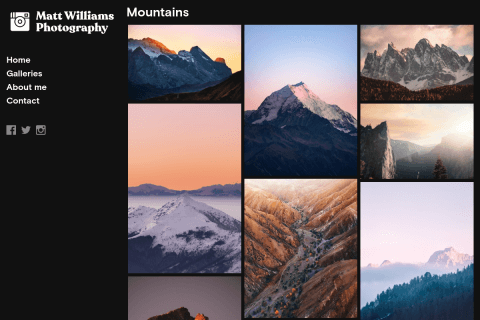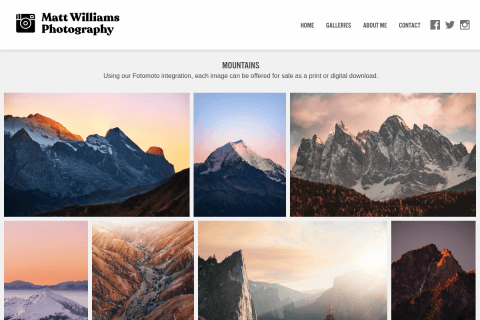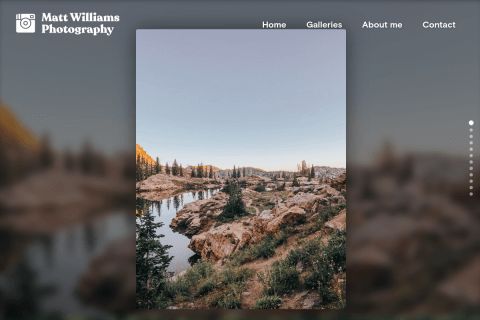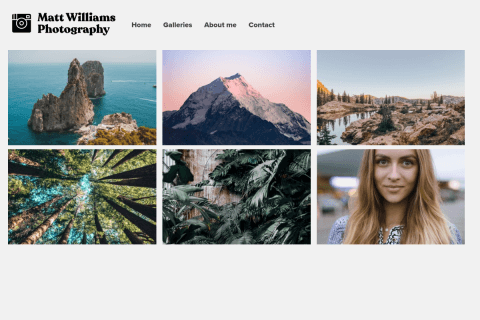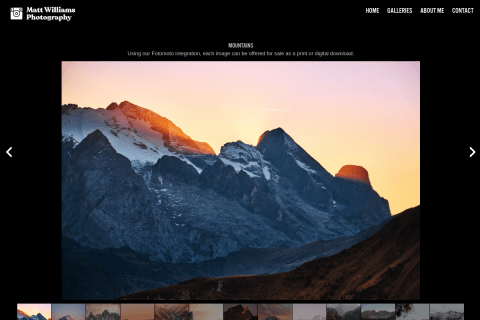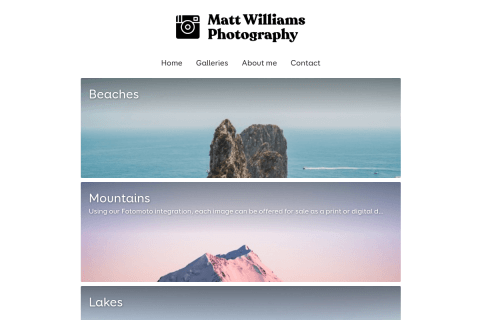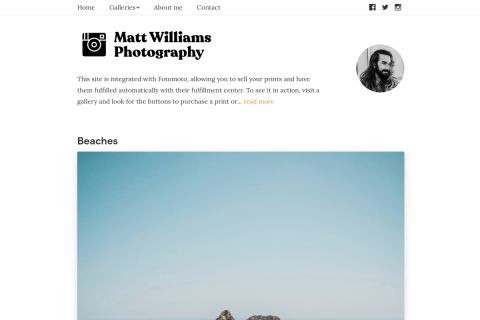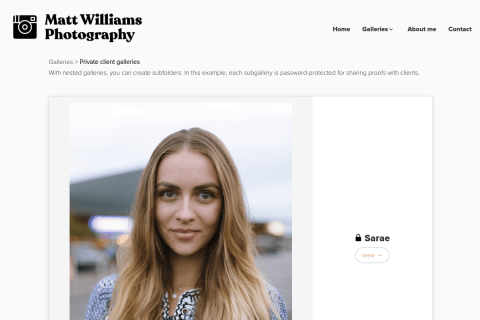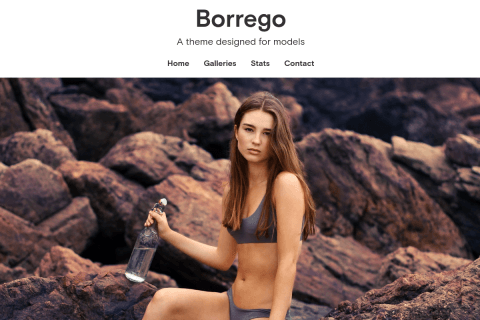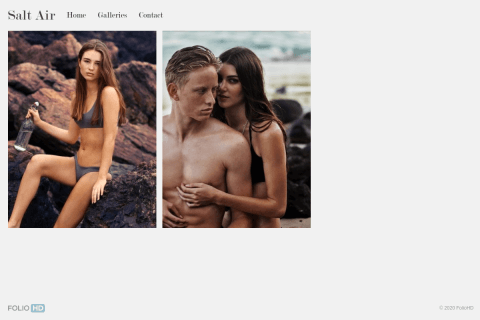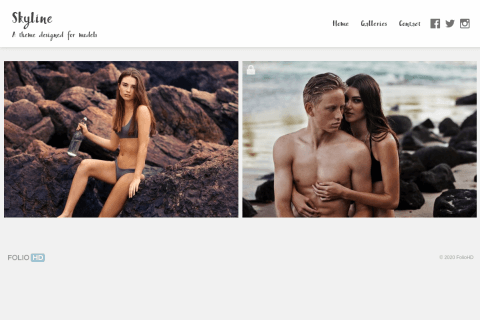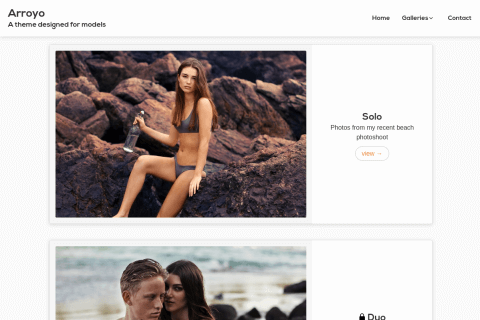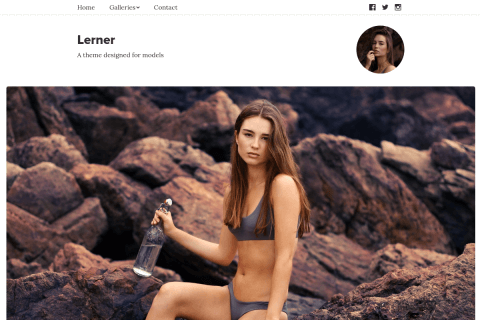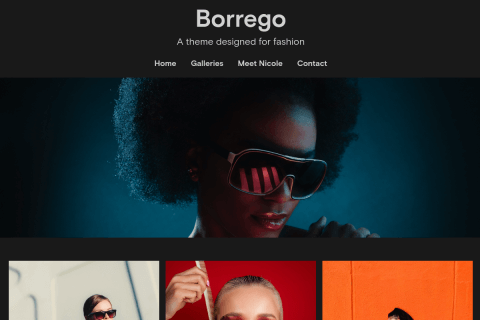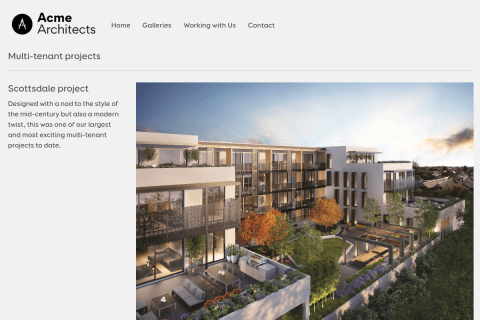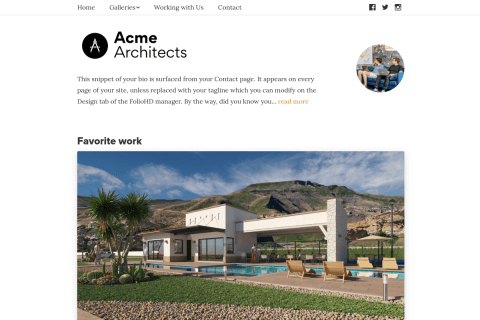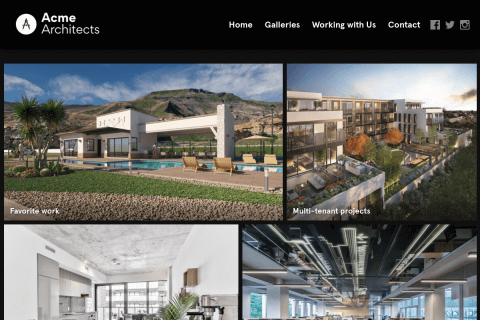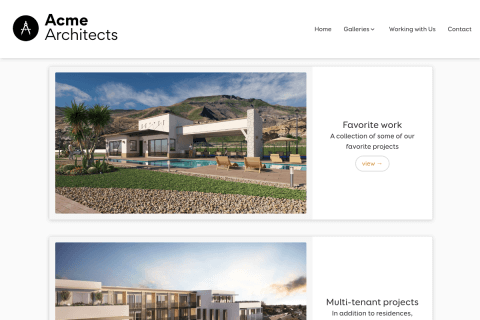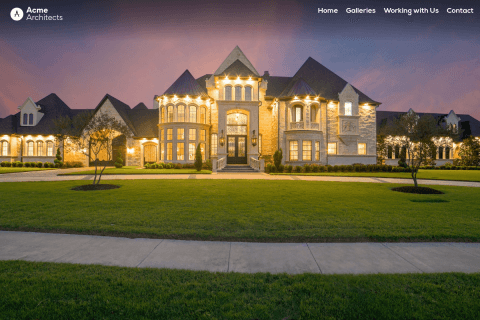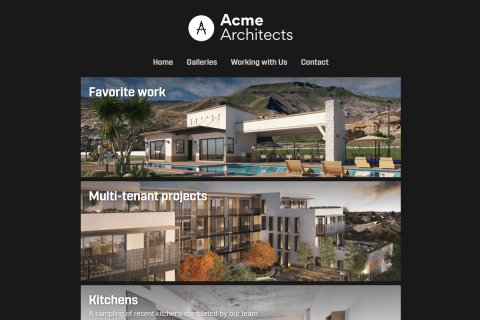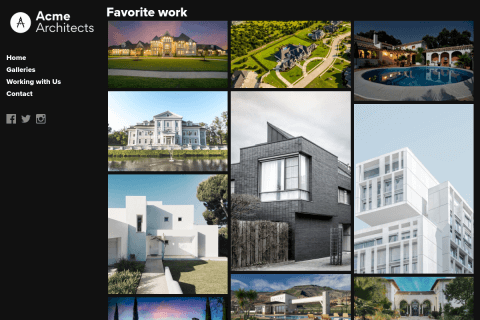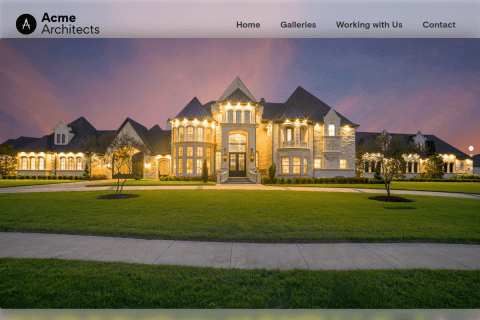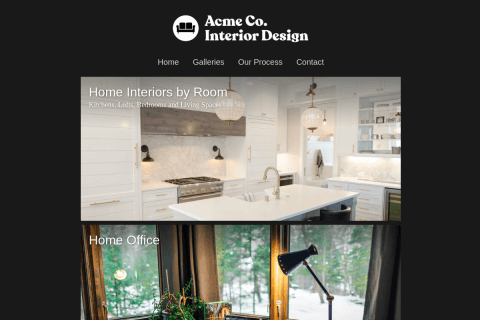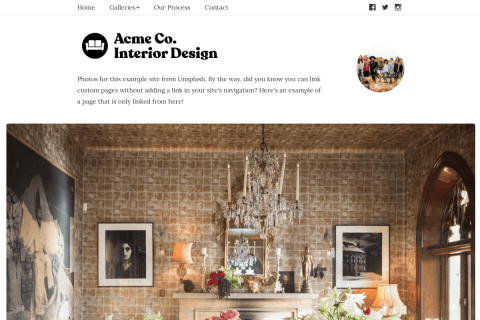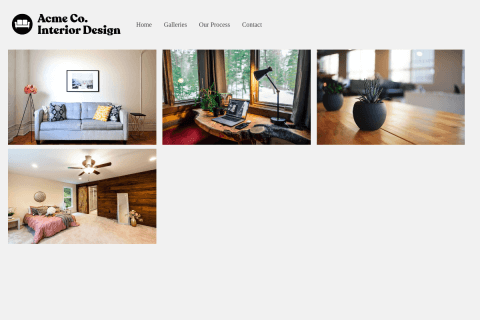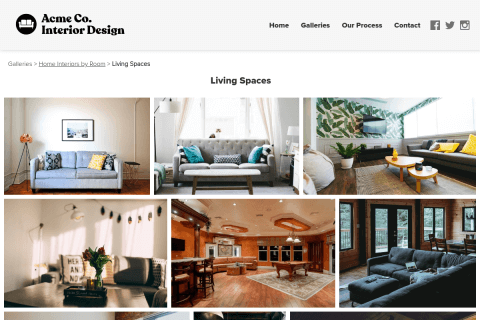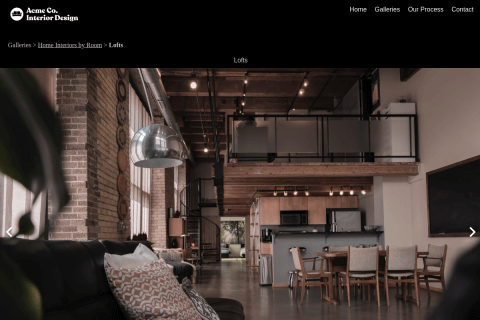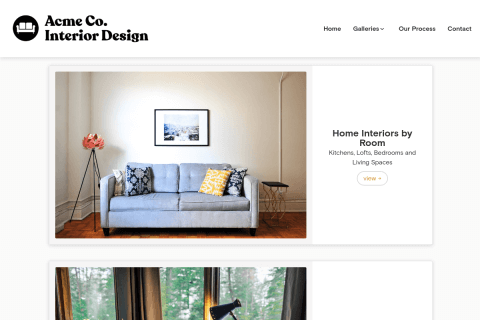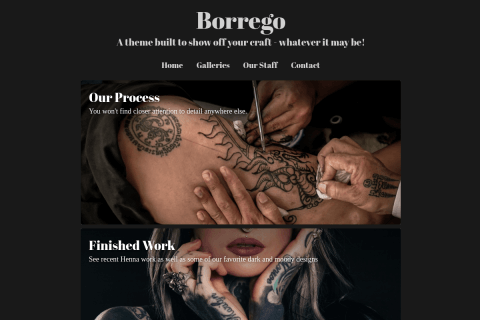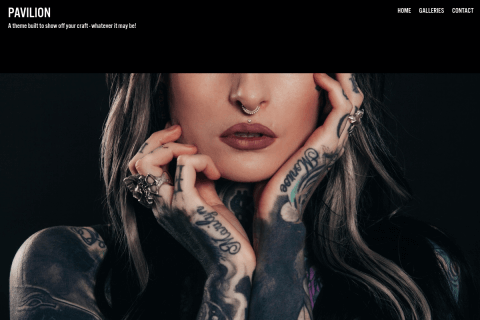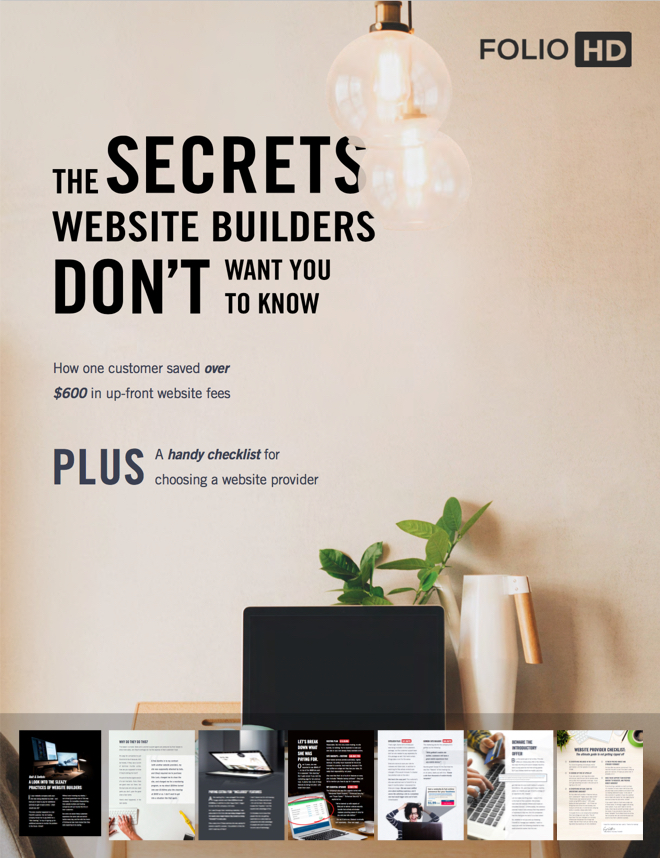Follow the instructions below to add Google Custom Search to your site.
Note: This integration requires a Google account. Be sure to login to your Google account before beginning.
- Visit Google Custom Search (New)
- Under Sites to search, enter your site’s URL. Example:
watilo.foliohd.comorcorywatilo.com- Important: Do not use “www” for sites withfoliohd.comin the URL - Give your search engine a name (for your internal reference only)
- Click CREATE
- Click Get Code
- In the navigation, click Look and feel
- Choose the Compact layout option
- Click Save & Get Code
- Copy the code from the gray box to your clipboard. Your snippet should start with
<script>and end with<gcse:search></gcse:search> - Visit Profile & Settings in the FolioHD manager interface and scroll to SEO > Site Search
- Paste the code you copied, then click Save Settings
Visiting your site will now display either a search icon or search bar, depending on your theme.
Questions?
Ask us anything and we'll do our best to answer here. (Be sure not to include any private information like passwords or credit cards.)