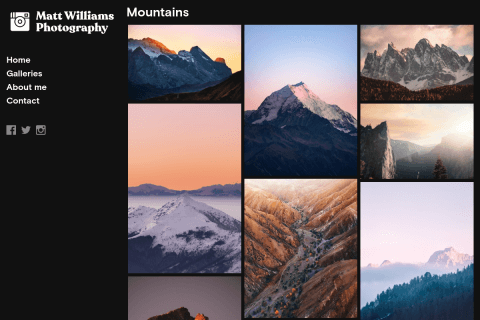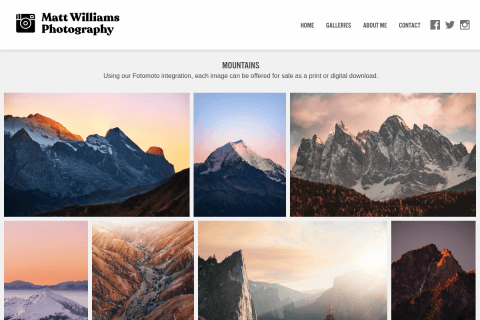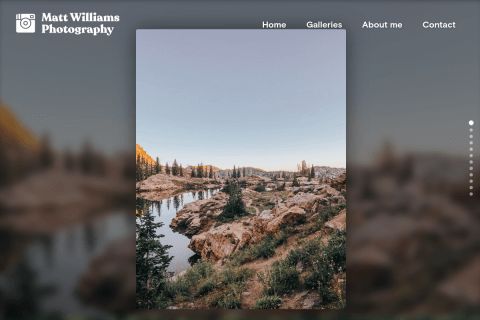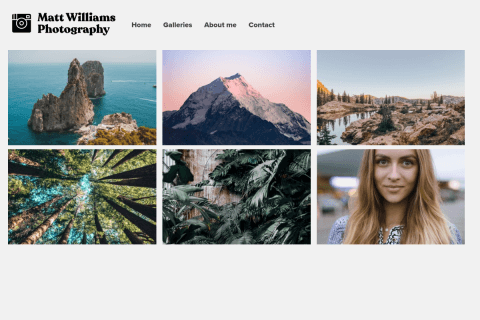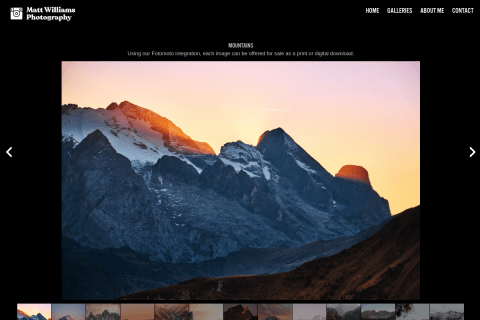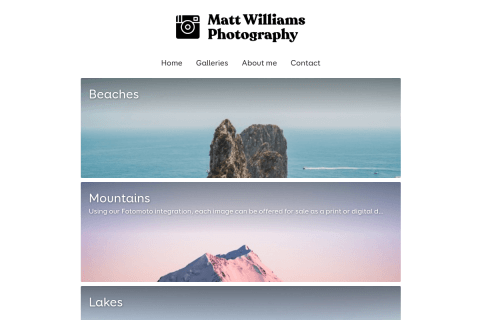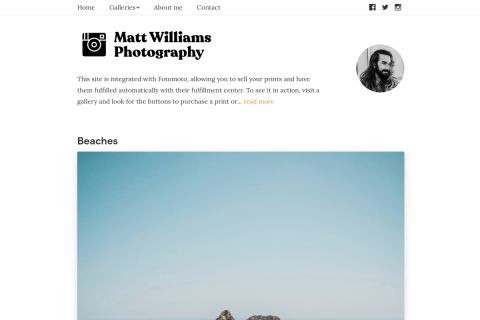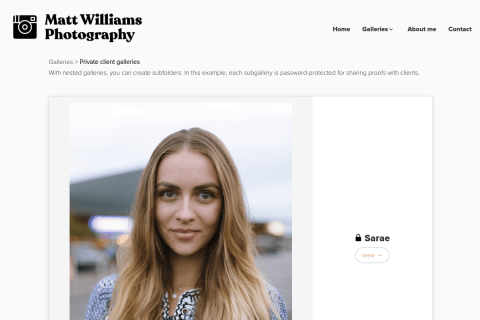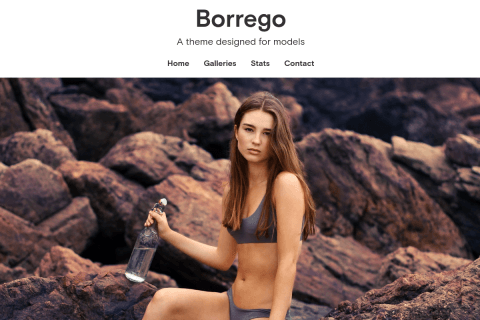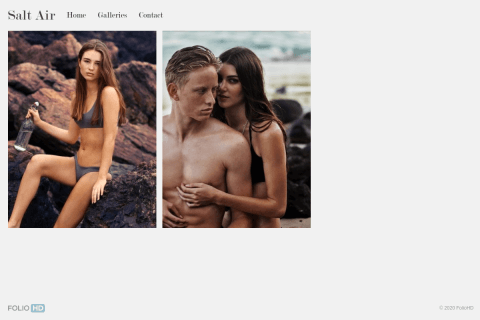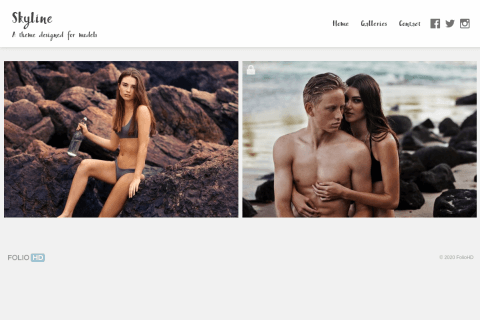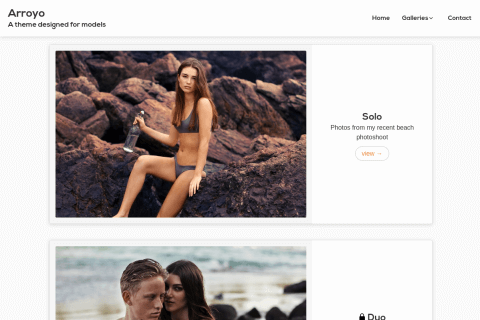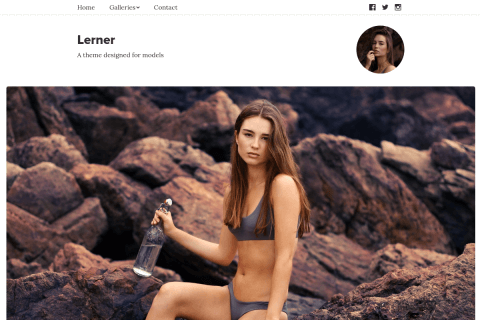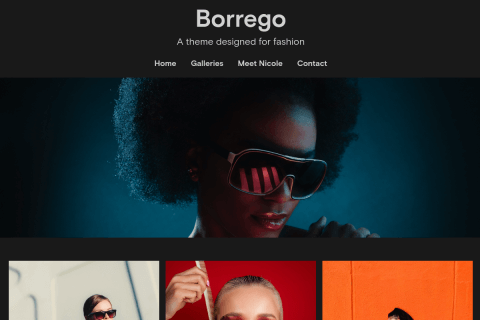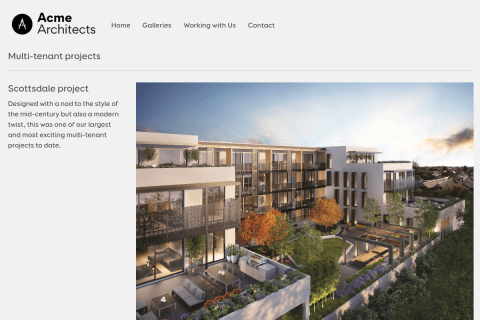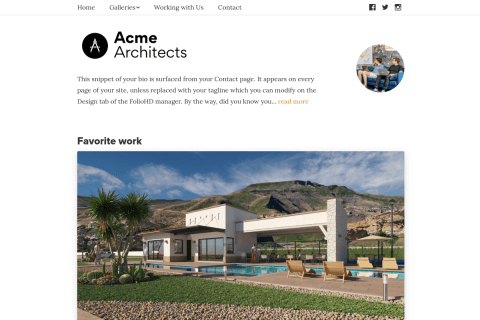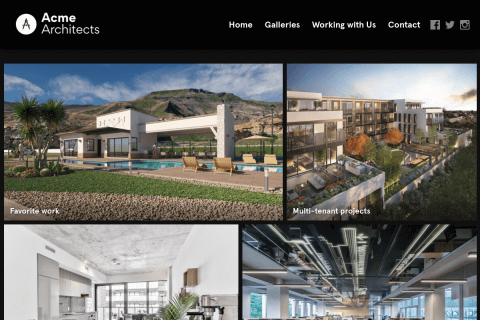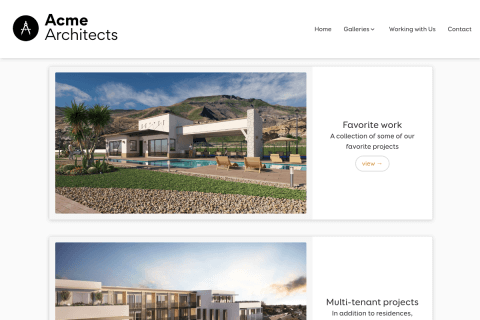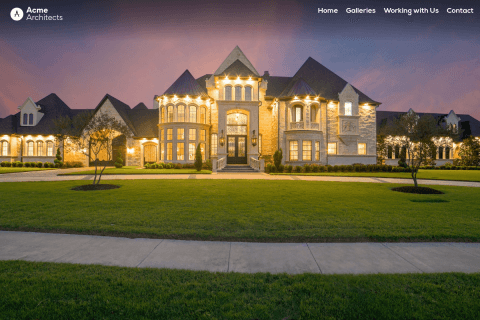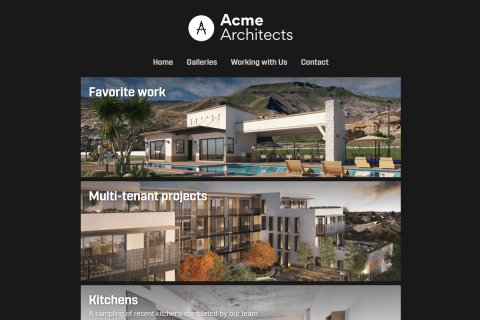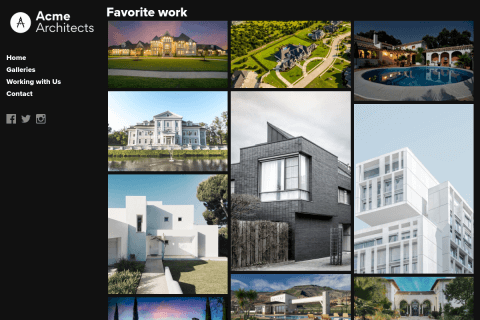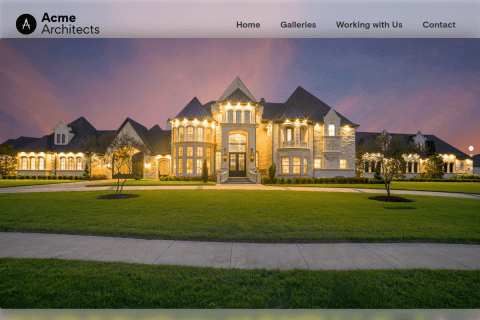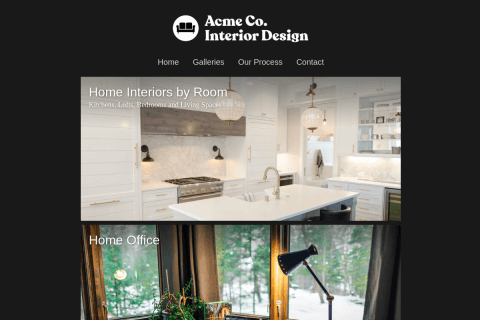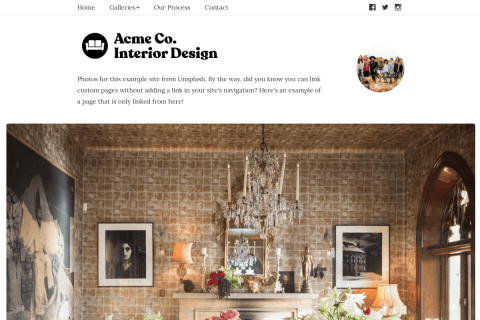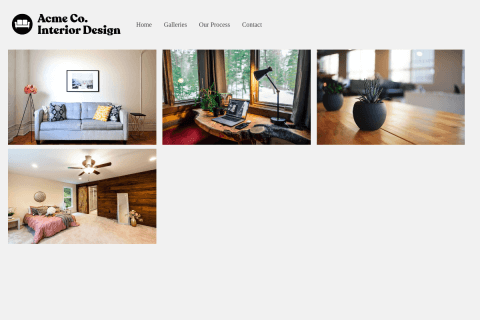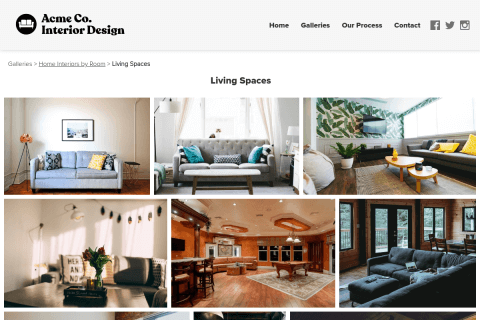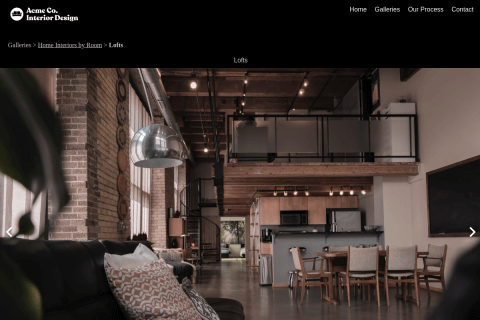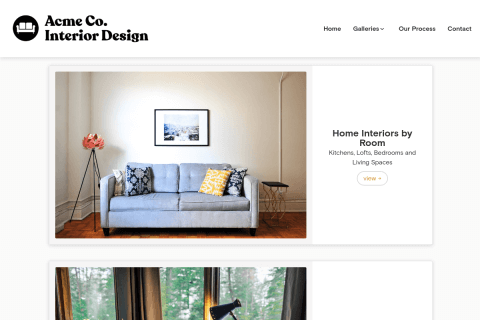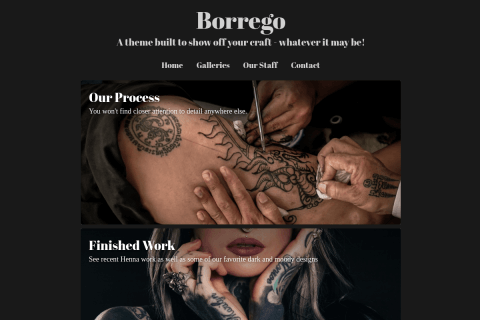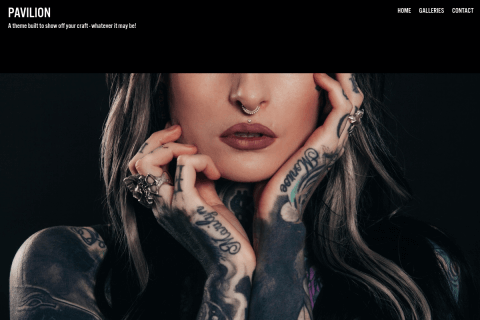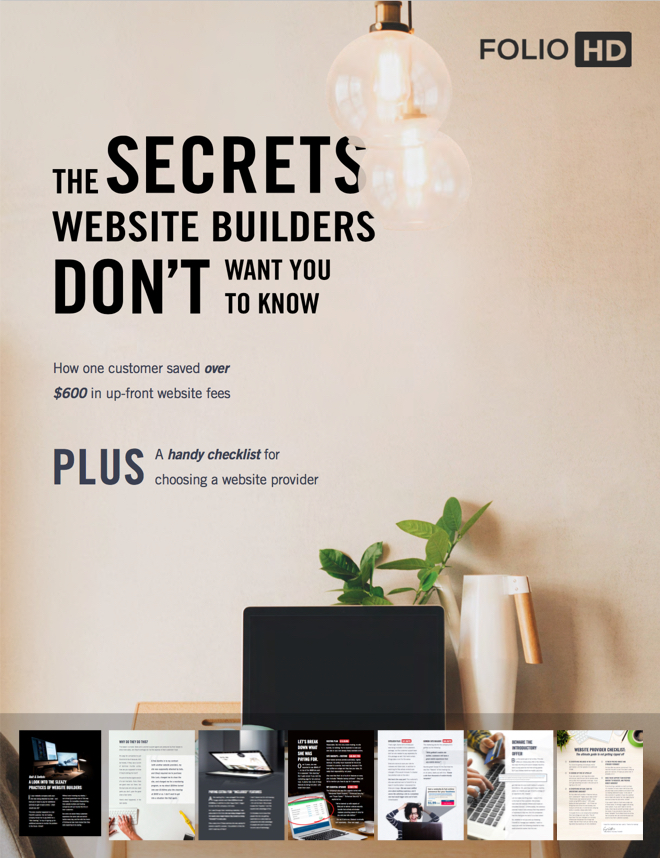Creating a new page? Start at Step 1.
Hiding an existing page? Skip to Step 3.
-
Create a page
Go to Settings > Design & Customize > Add a Page or Link > Add a Page > Open Page Editor.
-
Enter a title and some text, then click the Save button.

This will allow us to create a link to the page.
-
Visit your portfolio site and copy the hidden page’s URL to your clipboard.
You will now see the link to the page on your site. Now we want to copy the URL to the page so we can link to it. Right-click and choose Copy Link Address or Copy URL.

Now that we have the URL to the page, we can hide the page from the navigation.
Return to the Page Manager in Settings > Design & Customize. Click the pencil on the page, then Open Page Editor.
-
Now click “Don’t show this page in site navigation”, then save the page.

-
Open the page where you wish to link from.
To add a link, you can simply paste the URL from your clipboard.
If you wish to link to the page with a label, type the link’s text, then highlight it and click the Link button, then Insert Link.

-
Paste the URL, then click Insert Link.

Voila! You’ve now linked to your hidden page.
Please note: Nothing on the web can ever be completely secure, especially a page without being protected by a password. Please don’t post any sensitive content to hidden pages. This feature is intended for content that you’d like to have on your site but doesn’t deserve a header navigation link.
Questions?
Ask us anything and we'll do our best to answer here. (Be sure not to include any private information like passwords or credit cards.)