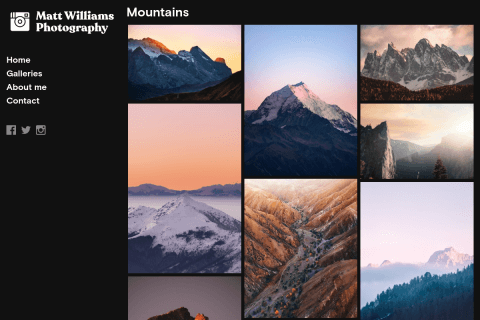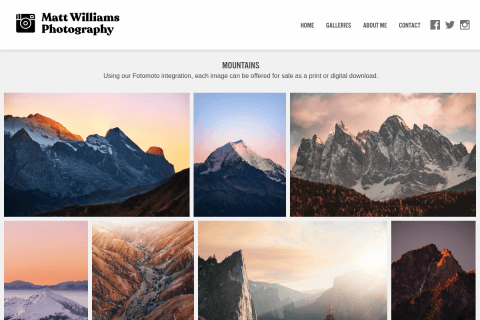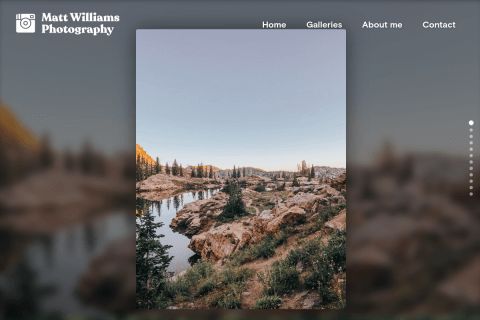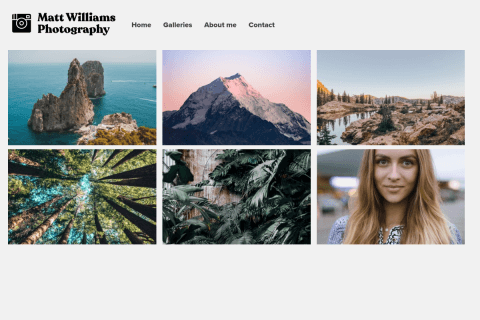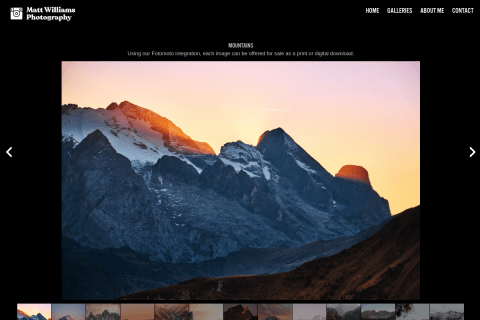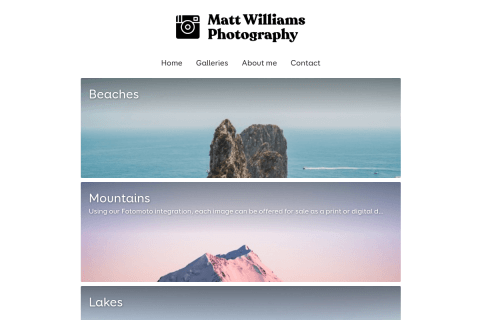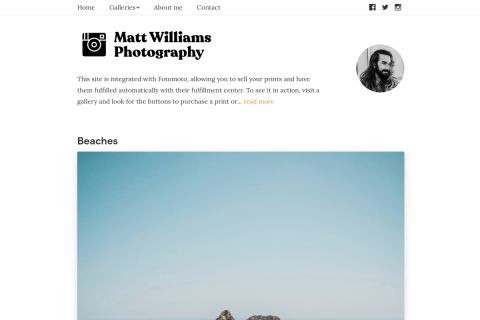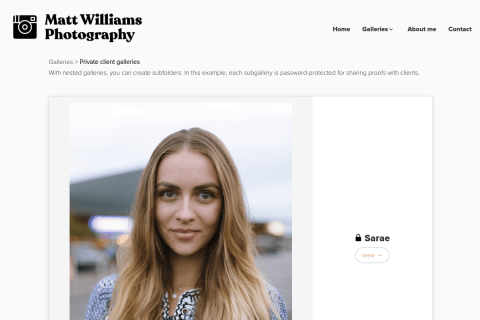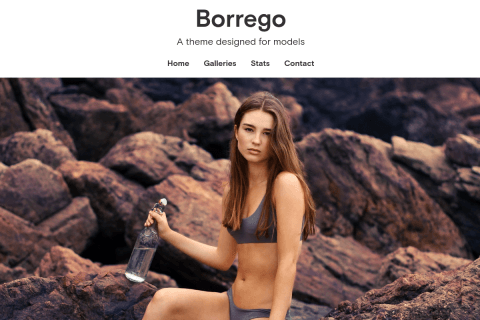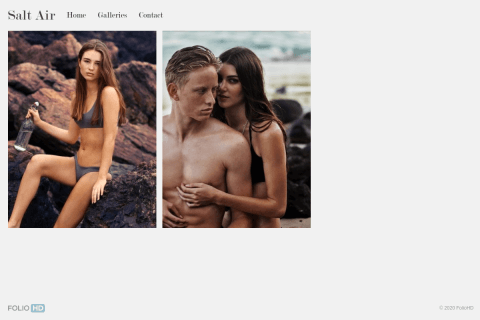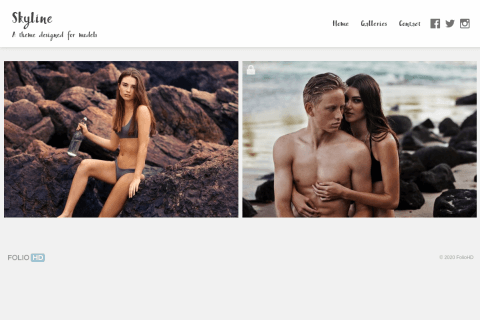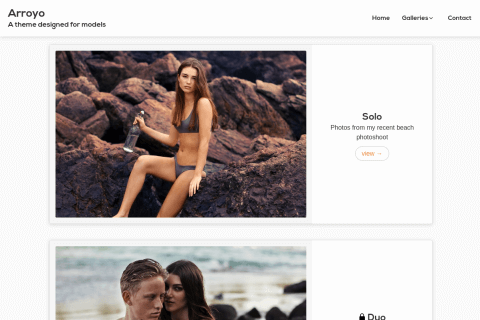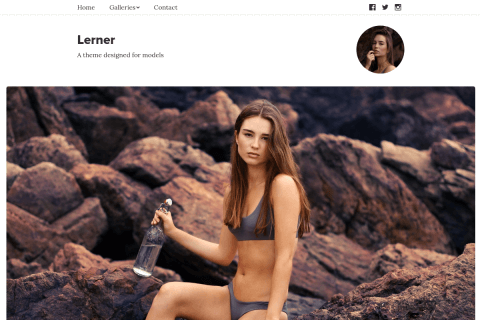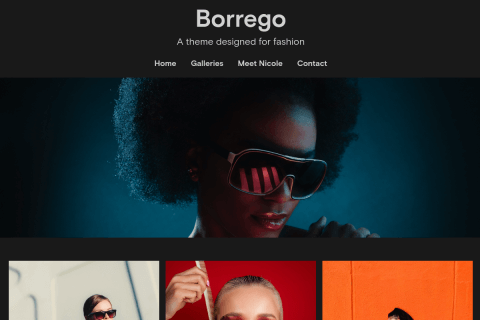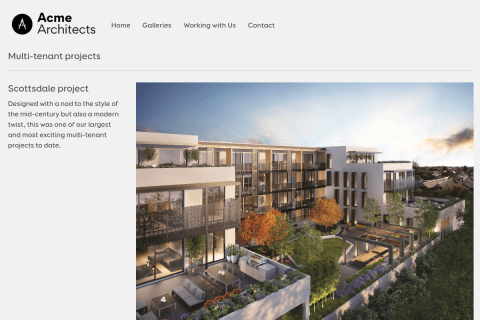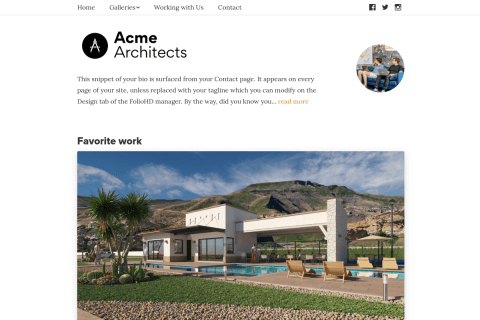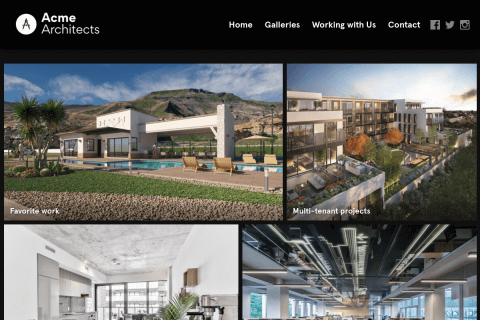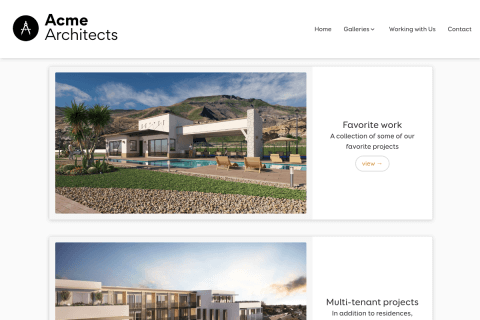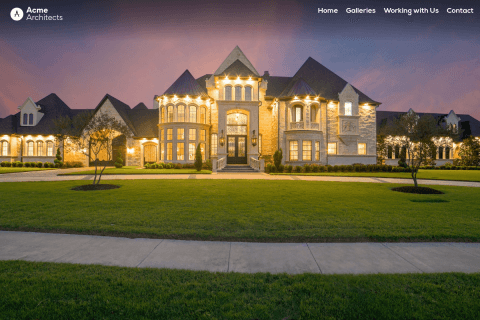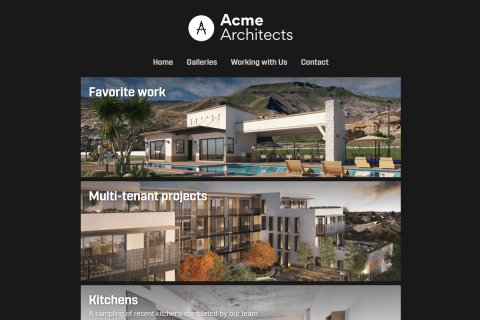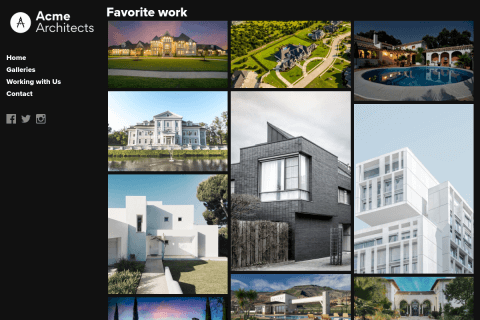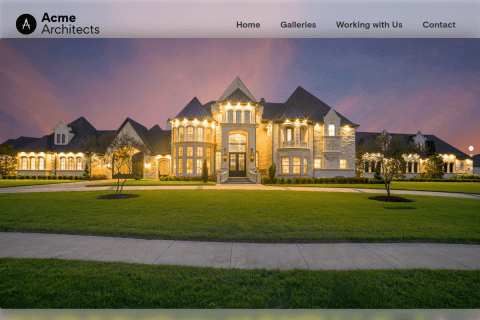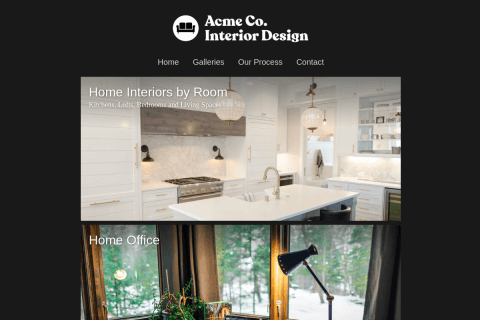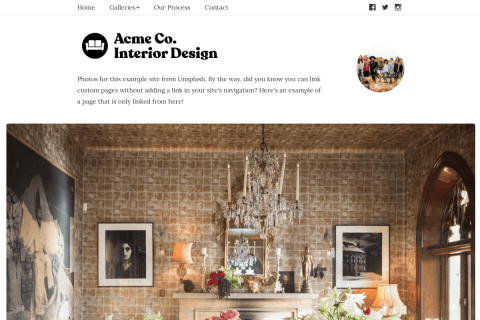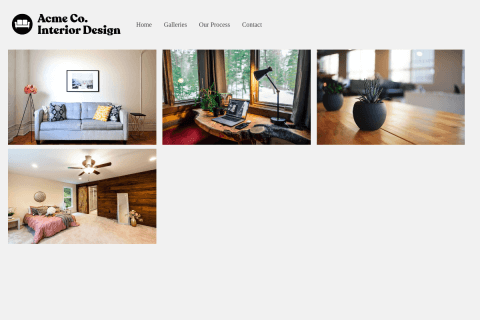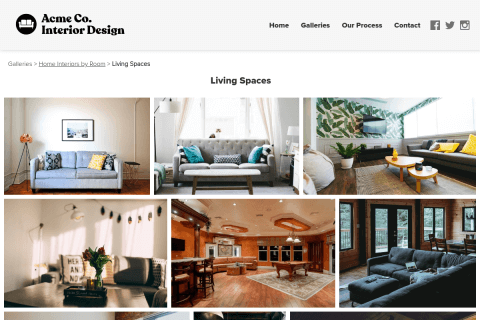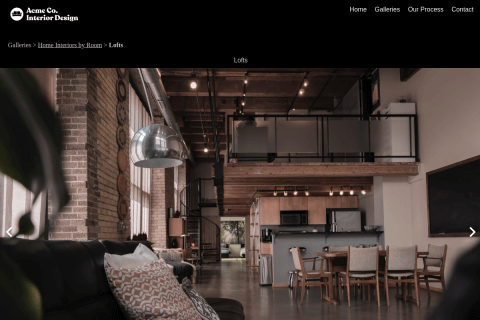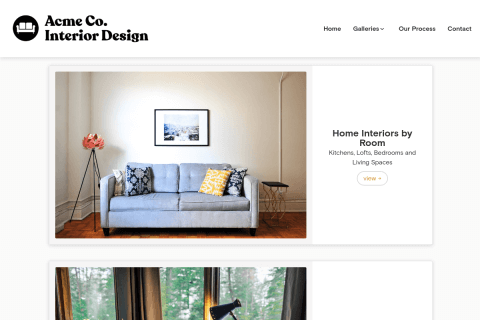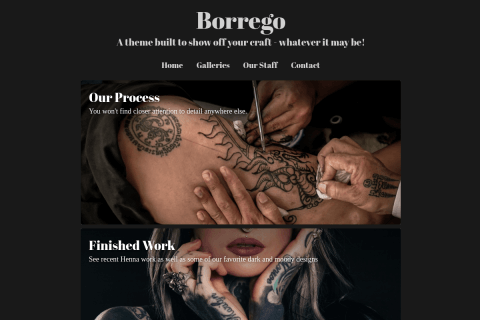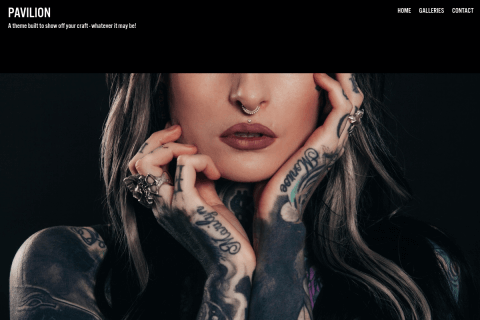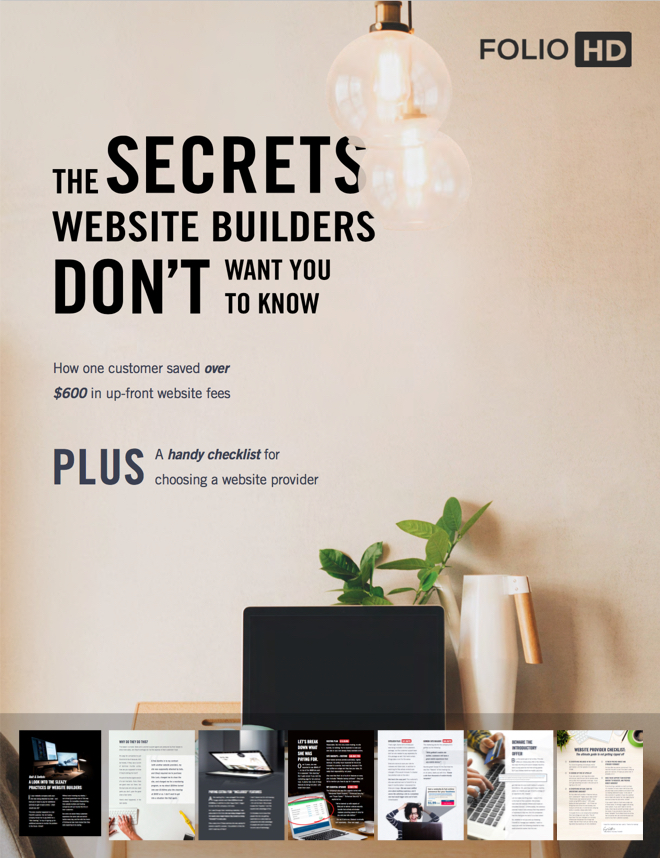Using Gmail, you can reply to mail sent to the forwarder (like info@yoursite.com) from the same address. Here’s how to setting up sending mail from a forwarded address using Gmail:
-
Before beginning, contact us to let us know what address you’d like to use. We’ll also send over information like a password you’ll need to enter in a future step.
-
Visit the Accounts & Import tab in the Gmail Settings (https://mail.google.com/mail/u/0/#settings/accounts)
-
Under Send Mail As, click Add another email address you own
-
Enter your name and your new forwarding address as the email address (example: info@yoursite.com)
-
On the next screen, enter the following:
SMTP Server: smtp.mailgun.org
Username: your@emailalias.com
Password: <enter the password we provide>
Then click Add Account.
-
Follow the instructions to verify your ownership of the address. (This email should be in your inbox.) Gmail will send an email to the forwarded address (example: info@yoursite.com) and you’ll want to click the confirmation link.
Now in the Gmail Compose window, when you hover over your Gmail address, you can now click it to change to send from your new alias.
How do I send mail from my new alias by default?
You can set Gmail to send from your new alias by default by visiting Gmail Settings > Accounts & Import, then click Make Default next to your new alias.
Questions?
Ask us anything and we'll do our best to answer here. (Be sure not to include any private information like passwords or credit cards.)