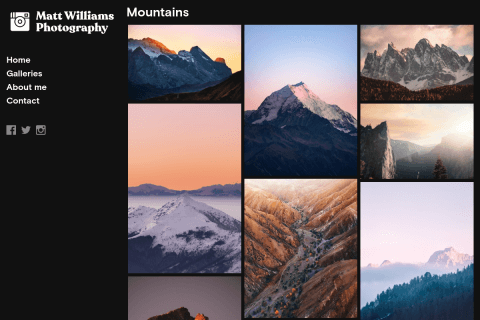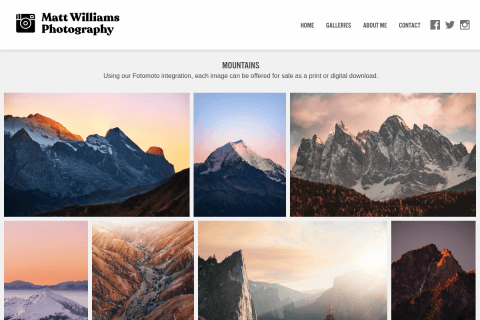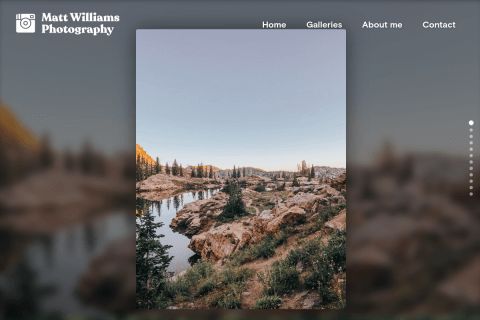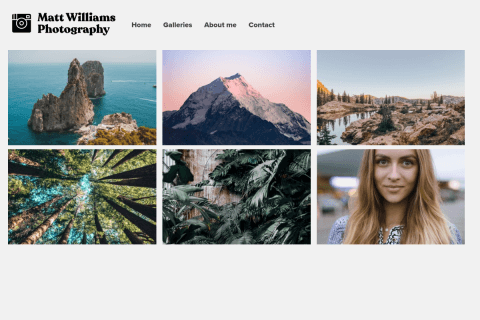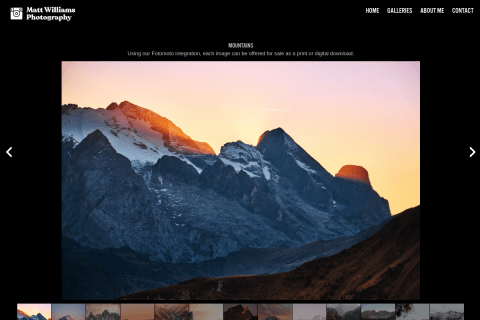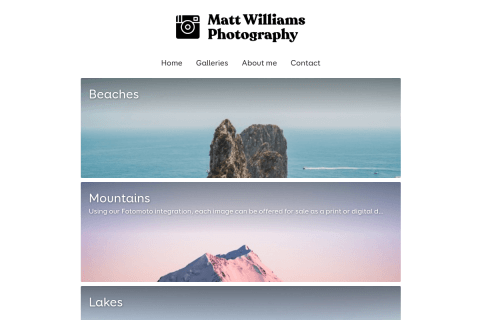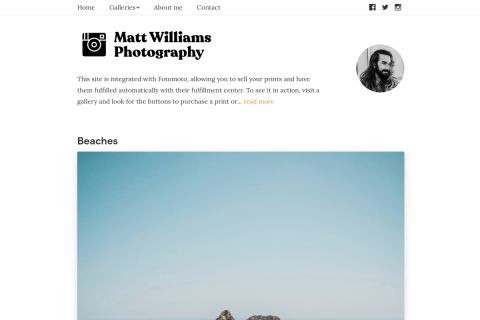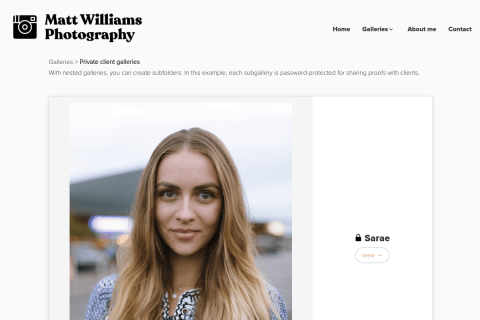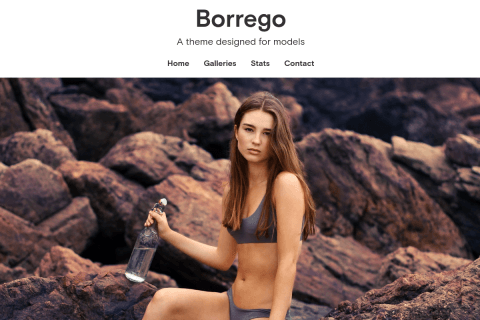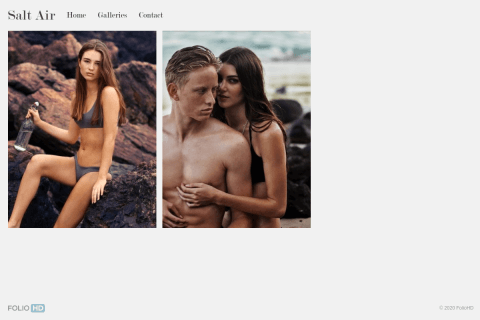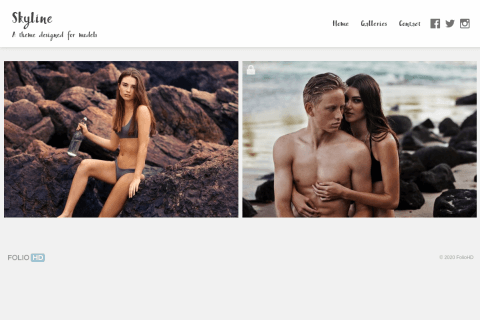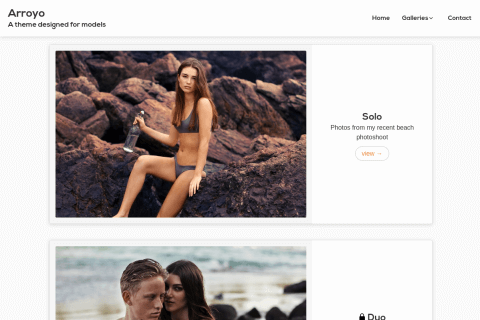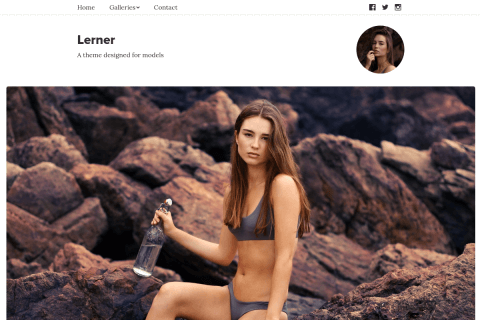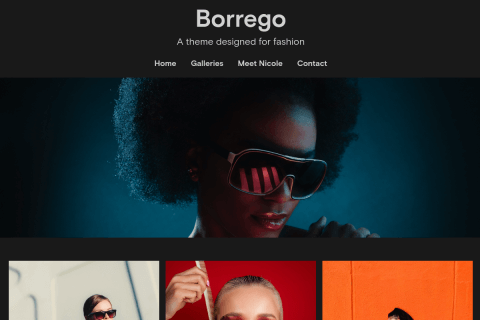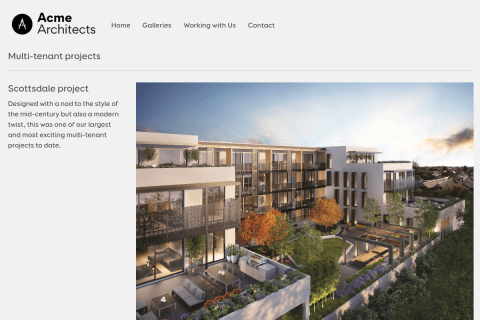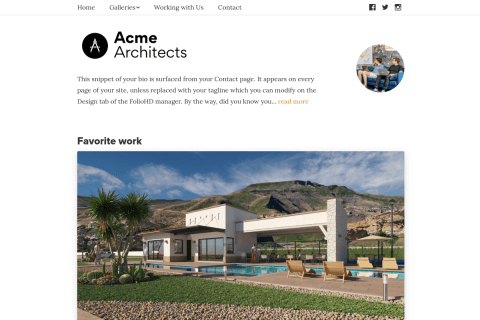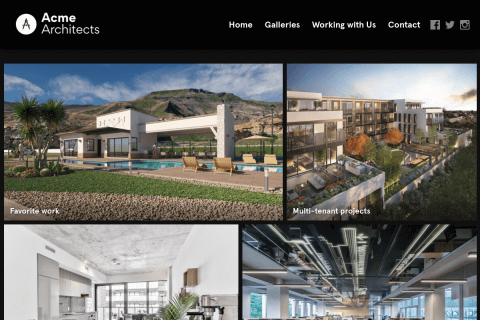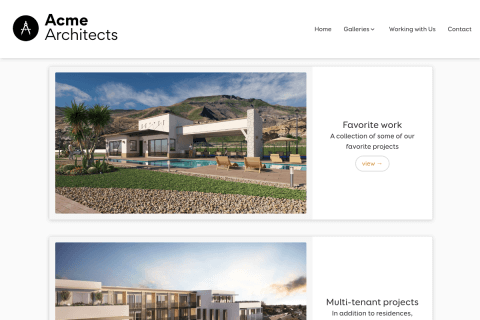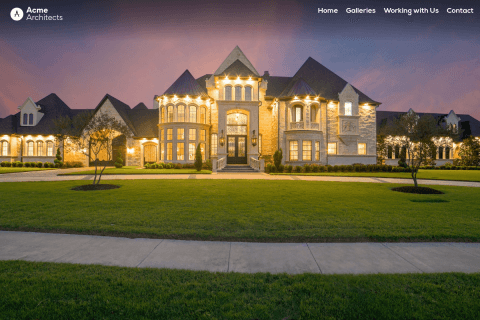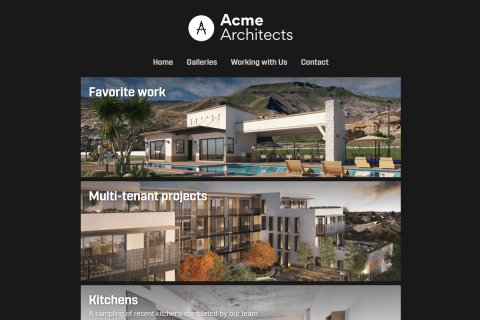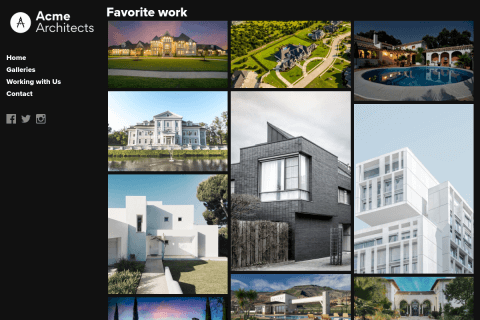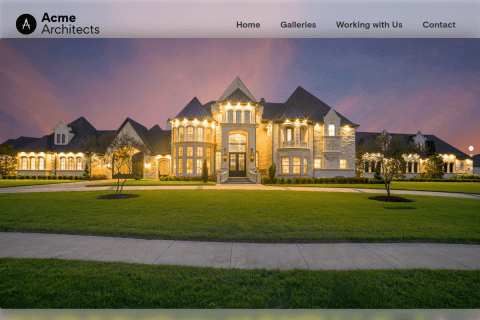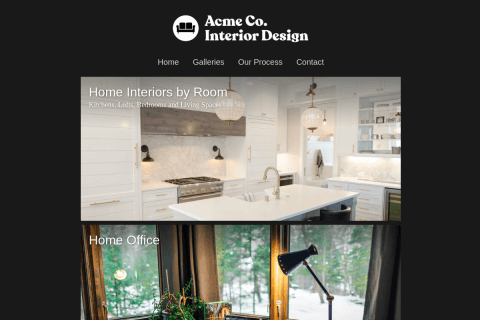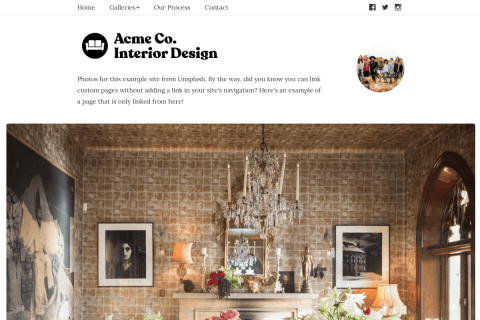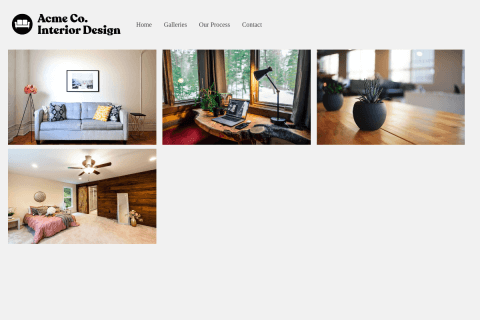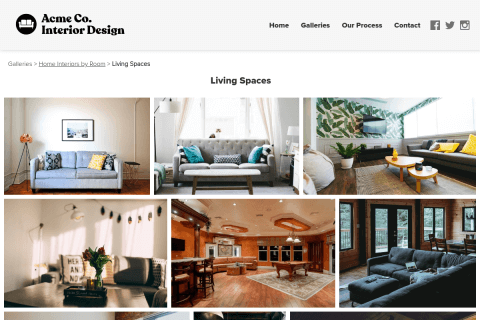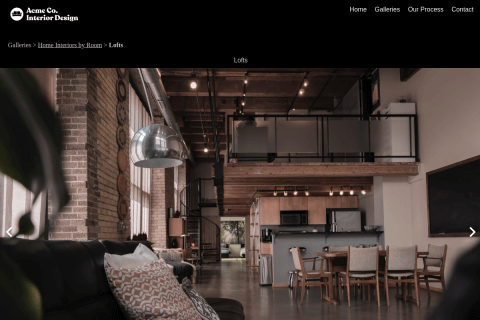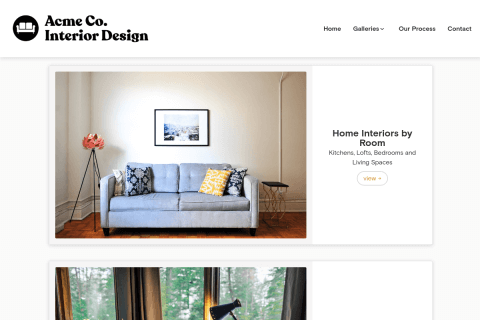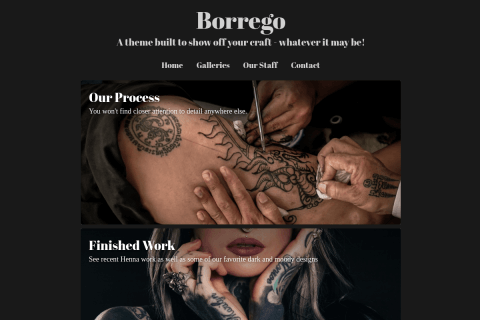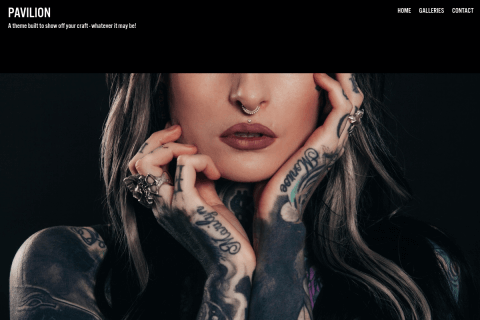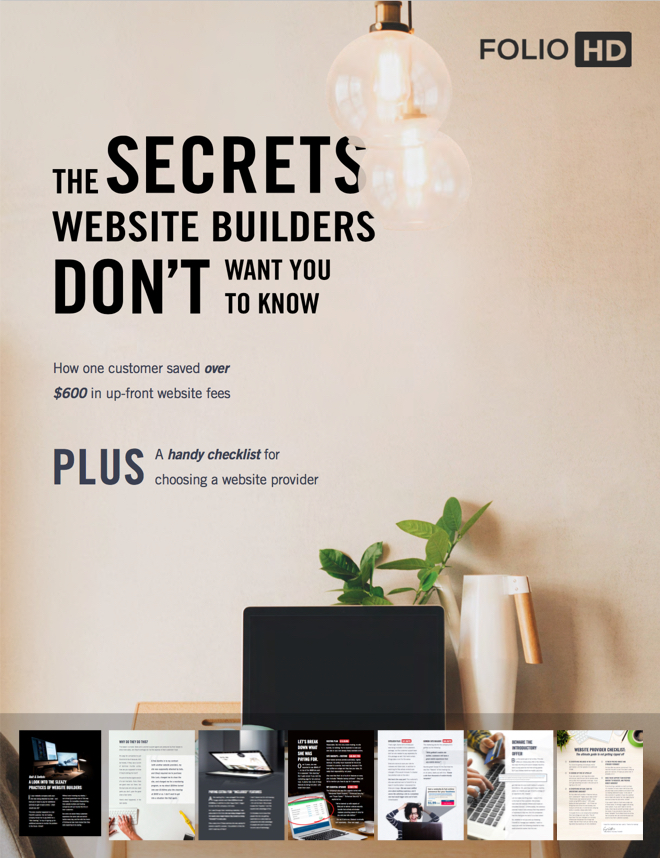- Hidden gallery (accessible with a direct url)
- Password-protected gallery (requires a single password)
- Password-protected site (entire site requires a password for viewing)
Gallery-level privacy options can be found by clicking the edit gallery settings link in the gallery you wish to manage.

Hidden Galleries
Hidden galleries are folders of pictures or videos that are not visible by people visiting your portfolio. They can only be accessed by people with the direct link found in the Gallery Settings.
This feature can be useful if you want to show some of your work to a specific person or potential client, but don’t want it visible to the public. It can also be used for new items uploaded to your portfolio that aren’t organized and ready to be viewed by people visiting your portfolio.

Hide the gallery by choosing the Unlisted (Hidden) option. Be sure to copy the gallery URL so you can share it.
Password-Protected Galleries
Password-protected galleries are set in the Gallery Details panel and require a password to be viewed. Unlike hidden galleries, password-protected galleries appear in the list of your galleries/folders. They appear with a lock icon on the gallery thumbnail to indicate their privacy setting. You’ll need to provide your visitors with the folder’s password so they can view its contents.

To password-protect a gallery, click Edit Gallery Settings, then under Gallery Privacy, choose Password-Protected. A box will pop up where you will type in the password. Once you’ve entered a password that visitors will use, click Save & Close. (Be sure to remember this password, as you’ll want to share it with your designated visitors.
Password-Protected Site
You can password-protect your entire site on the Profile & Settings page under Private Portfolio. Check the box that says Password-Protect My Portfolio. Then enter a password and click Save Changes. You’ll need to provide your visitors with this password so they can access your entire site.

Note: If you have password-protected your site, you do not need to password-protect individual galleries.
Troubleshooting
If you are testing the password-protection on your site, please note that you will only be prompted for the password the first time you visit. After you enter the password, you won’t be asked for it again. To test your password-protection again, try visiting your site from a different browser or device, or clear your browser’s cookies.
Questions?
Ask us anything and we'll do our best to answer here. (Be sure not to include any private information like passwords or credit cards.)