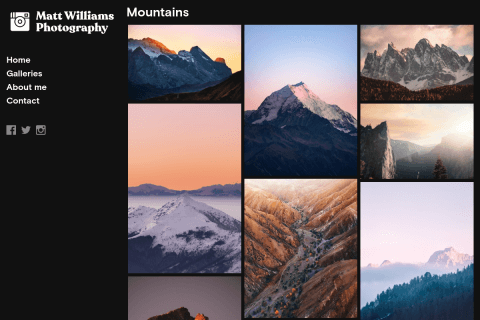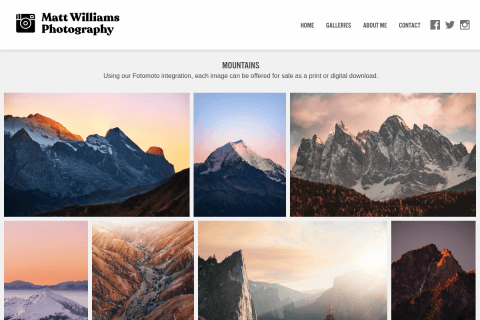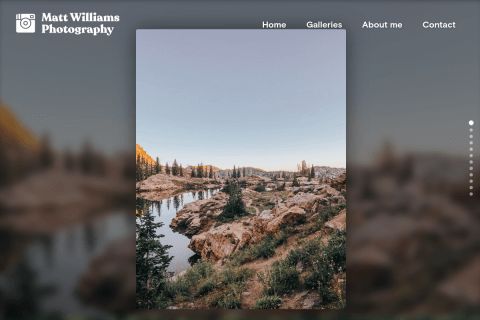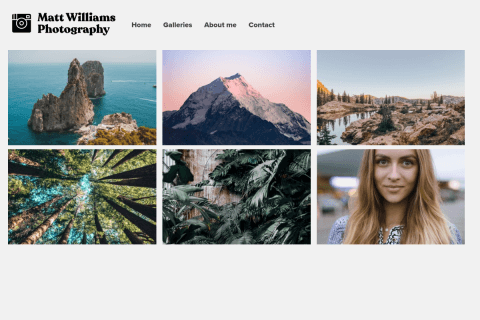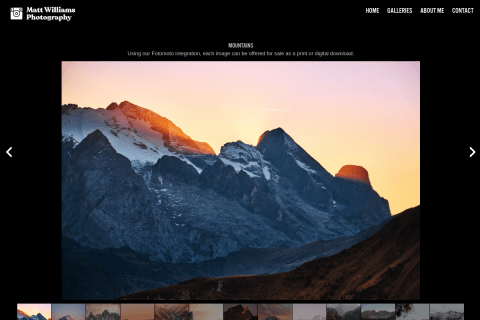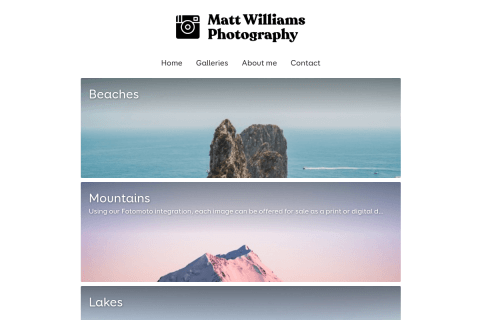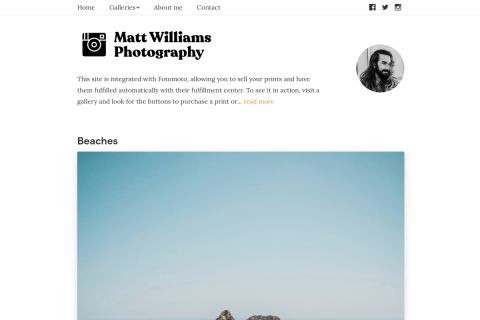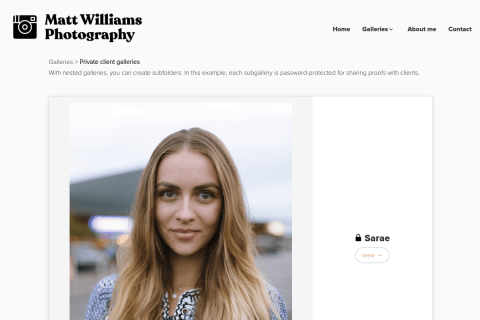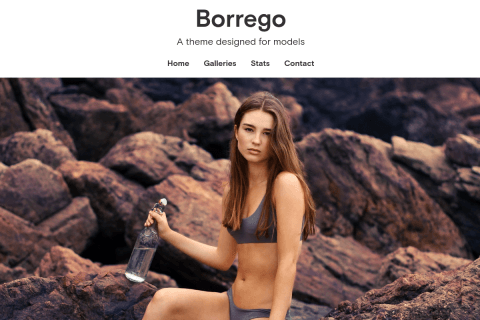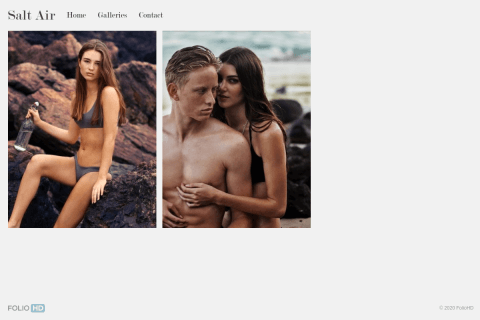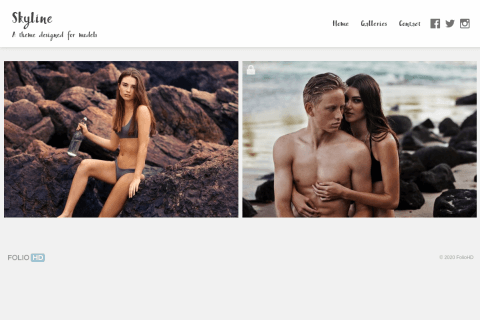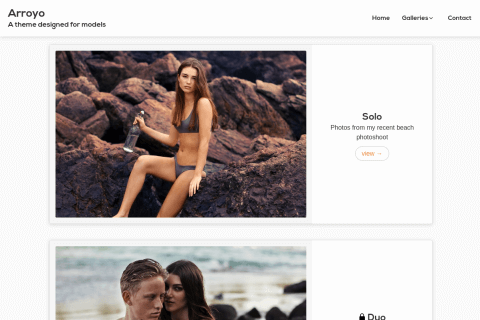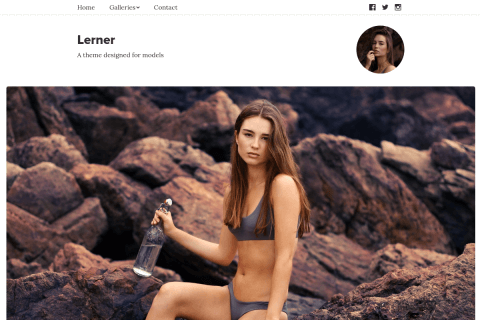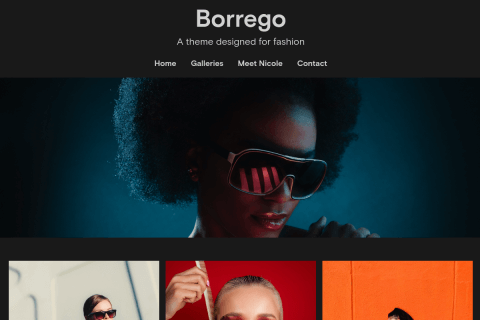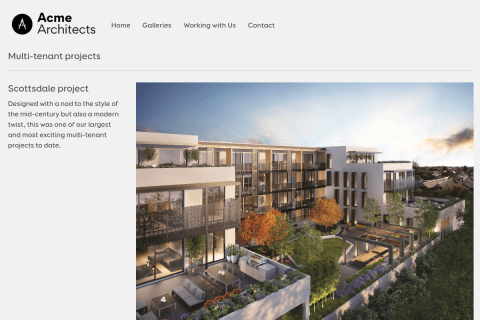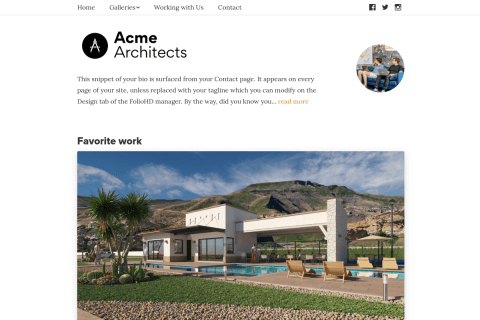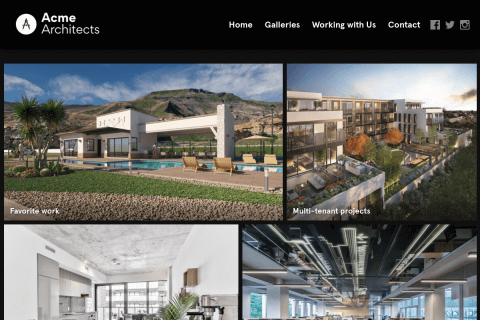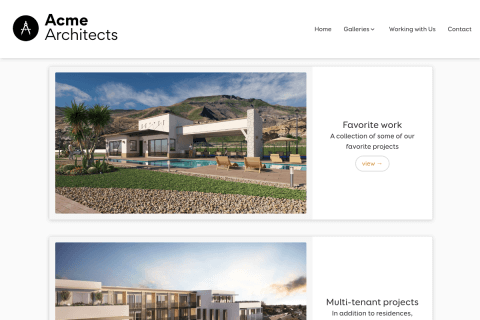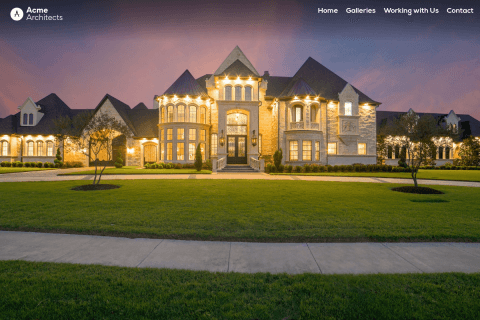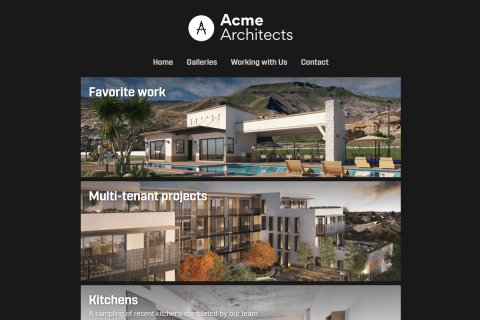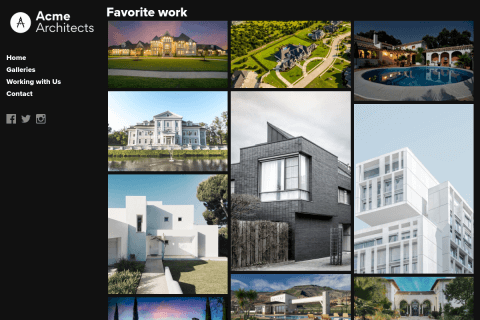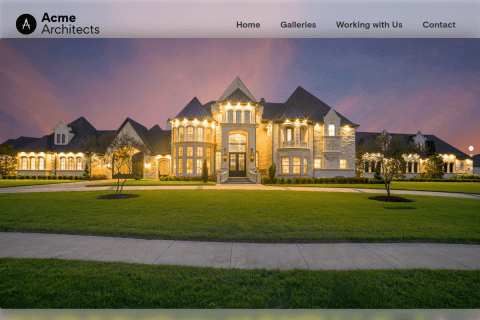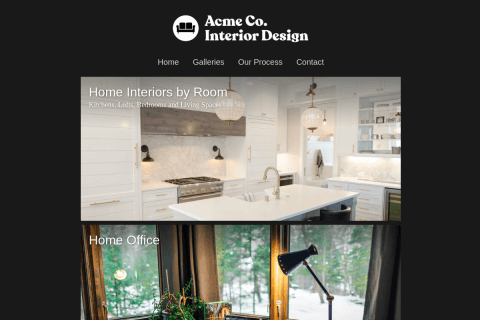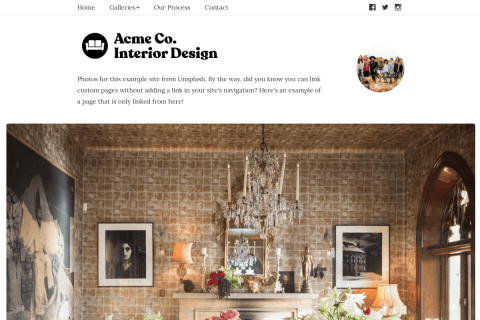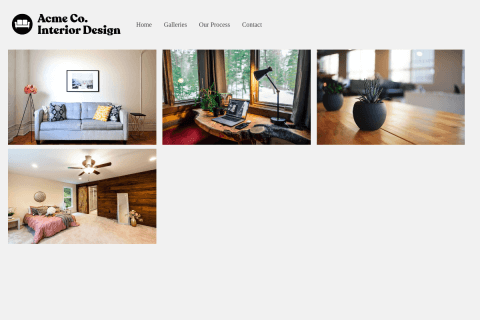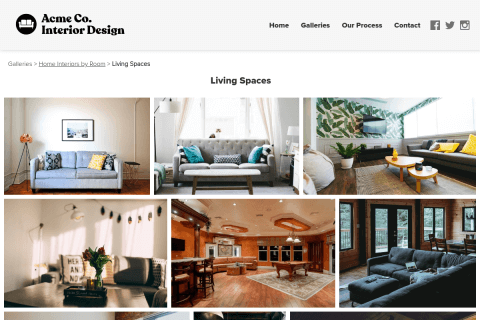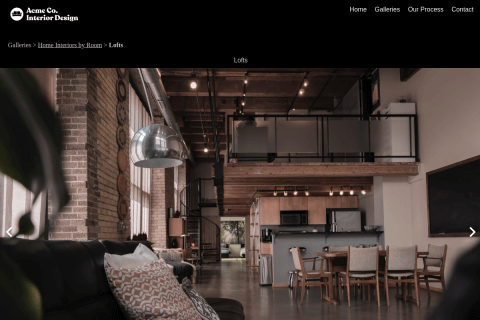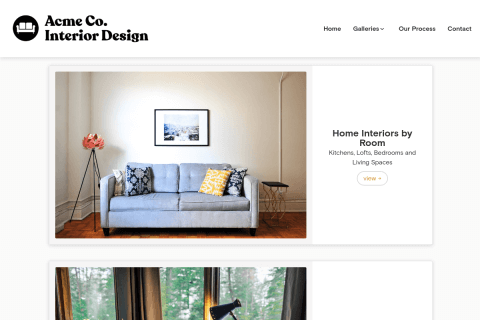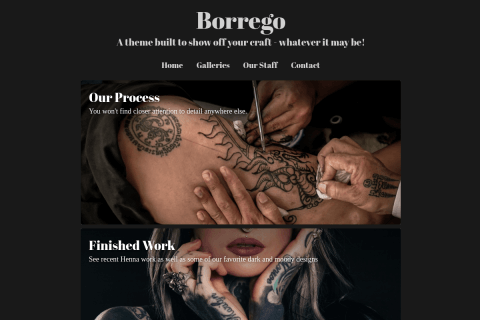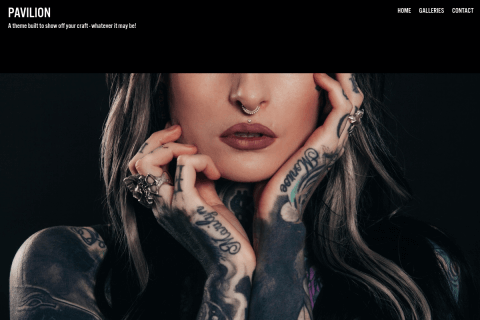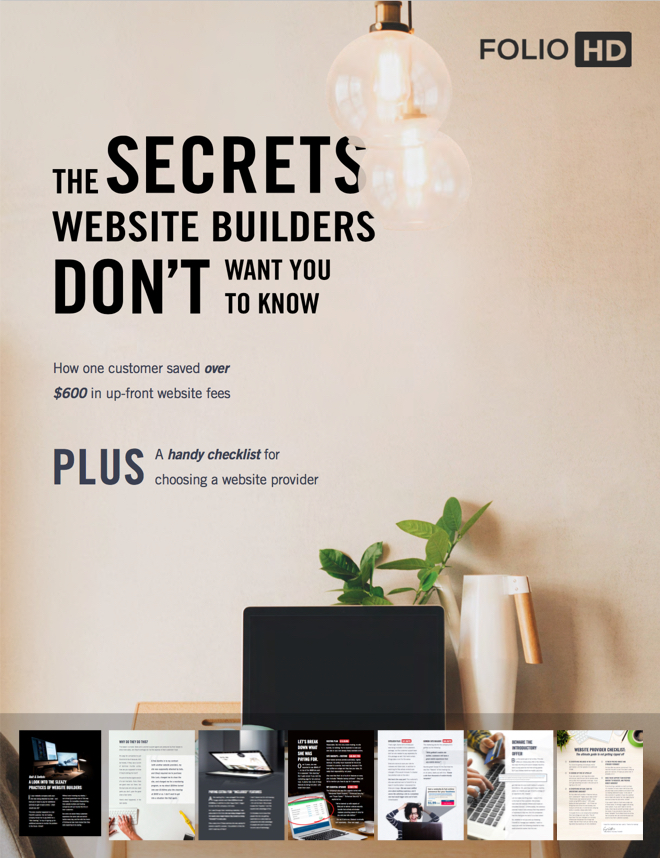Uploading Images
Upload high quality work
We encourage you to upload the highest quality work possible. This way, we can display your work in the best ways possible, like showing an image full screen when necessary. FolioHD automatically creates multiple versions of your images and serves them as necessary when visitors come to your site. This ensures your pictures load quickly and efficiently.
File size limit
We currently have an image file size limit of 50 MB per file. If you experience problems with this limit, please get in touch.
Image protection
On all FolioHD subscriptions, we employ industry-standard image protection which prevents visitors from easily saving your work by right-clicking on it and choosing the browser’s “Save” function. Instead, a blank image is saved instead of your original image. (Go ahead, give it a try for yourself.)
We don’t have support for watermarking, but employing right-click protection is one of the best ways to ensure that uploading high quality work to FolioHD is safe.
Adding Video
FolioHD only supports embedding videos from Vimeo or Youtube. When you wish to add a video from one of those sites, just copy the URL and paste into the FolioHD “Add Video” dialog.
Important: Your video should be listed as Public on Vimeo or Youtube in order for FolioHD to be able to access the video’s thumbnail image. If you add a video to FolioHD when listed as Private, we won’t be able to use the thumbnail image due to privacy restrictions. If you have imported a video when Private, simply remove it from FolioHD, make it public on the source site, add it to FolioHD, and then you can re-set the video to be Private. (FolioHD only needs it to be public at the time the video is imported.)
Uploading PDFs
While uploading images like JPG or PNG are strongly suggested for FolioHD, we do also accept PDFs. PDF embedding can be useful for multi-page documents, or for displaying long-form writing samples.
If your PDFs are single-page artwork, we suggest converting them to JPG and uploading them to FolioHD that way. Loading many PDFs on a single page in a web browser is resource-intensive and can cause poor performance. There will also be adverse conditions when trying to view from a mobile device.
PCs and Macs have free converters that will convert a PDF to JPG. (This functionality is built-in to Mac’s Preview app - when your PDF is open, just go File > Save As… and choose JPG, then upload the resulting file instead.)
Questions?
Ask us anything and we'll do our best to answer here. (Be sure not to include any private information like passwords or credit cards.)